This article will provide you with the needed information on creating a signature for your given email address in WPX Webmail.
Step 1. Log in to your WPX account
You can log in to your WPX account here.
Step 2. Navigate to your hosting plan
You can either find your hosting service through the navigation menu or within your dashboard. Once you log in to your WPX account select My Services (1) → WordPress Hosting (2).
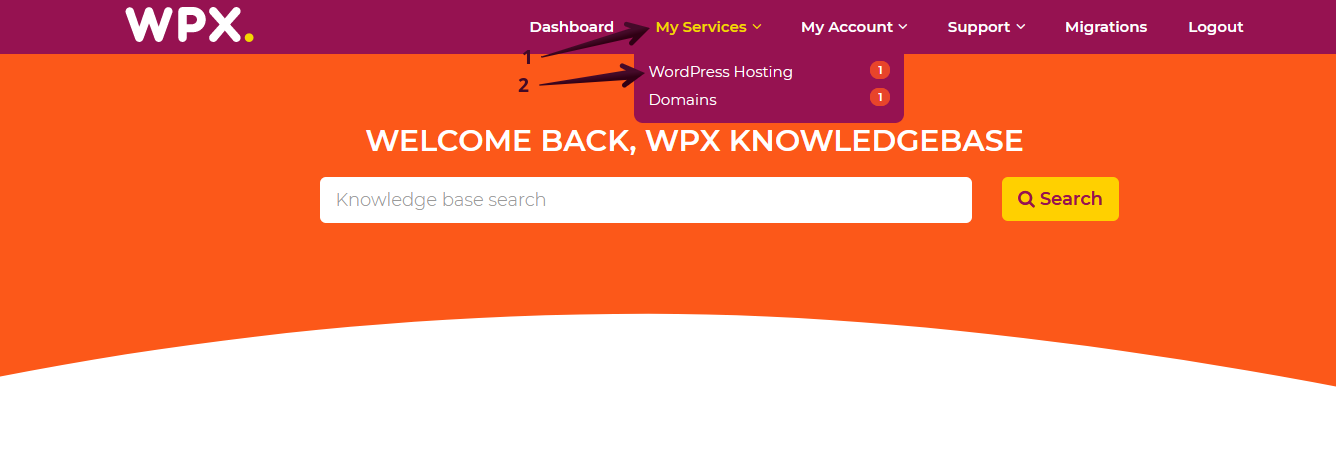
Then you will see all of your hosting services with us. When you find the plan that you want to manage, you need to select the orange button Manage service.
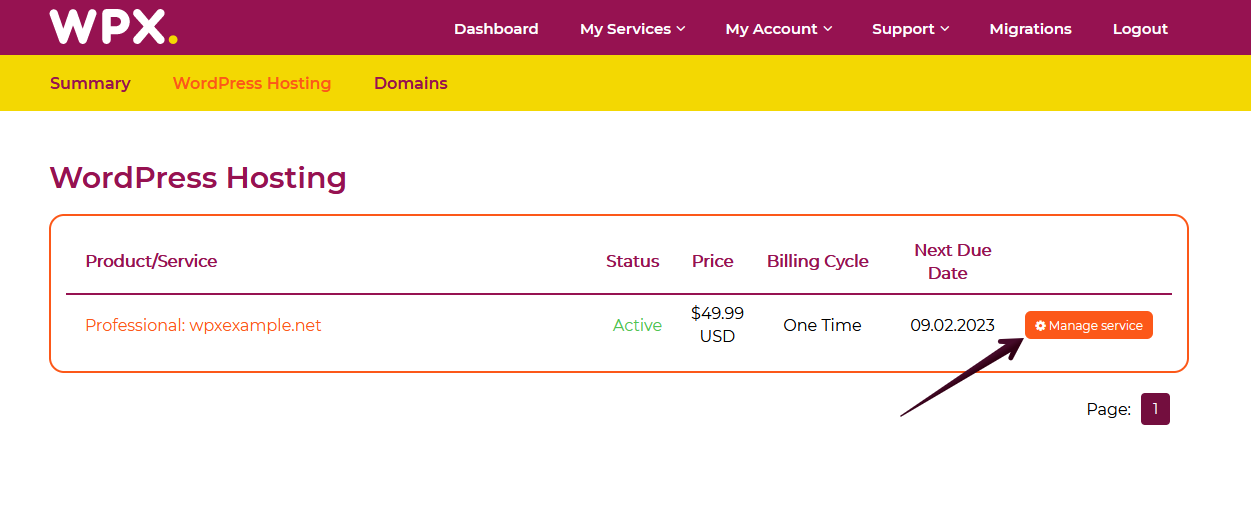
Step 3. Go to the E-mail boxes menu
Now that you’re in the Hosting Panel, select the E-mail boxes (1) menu. To open your Webmail, click on the Webmail client (2) button.
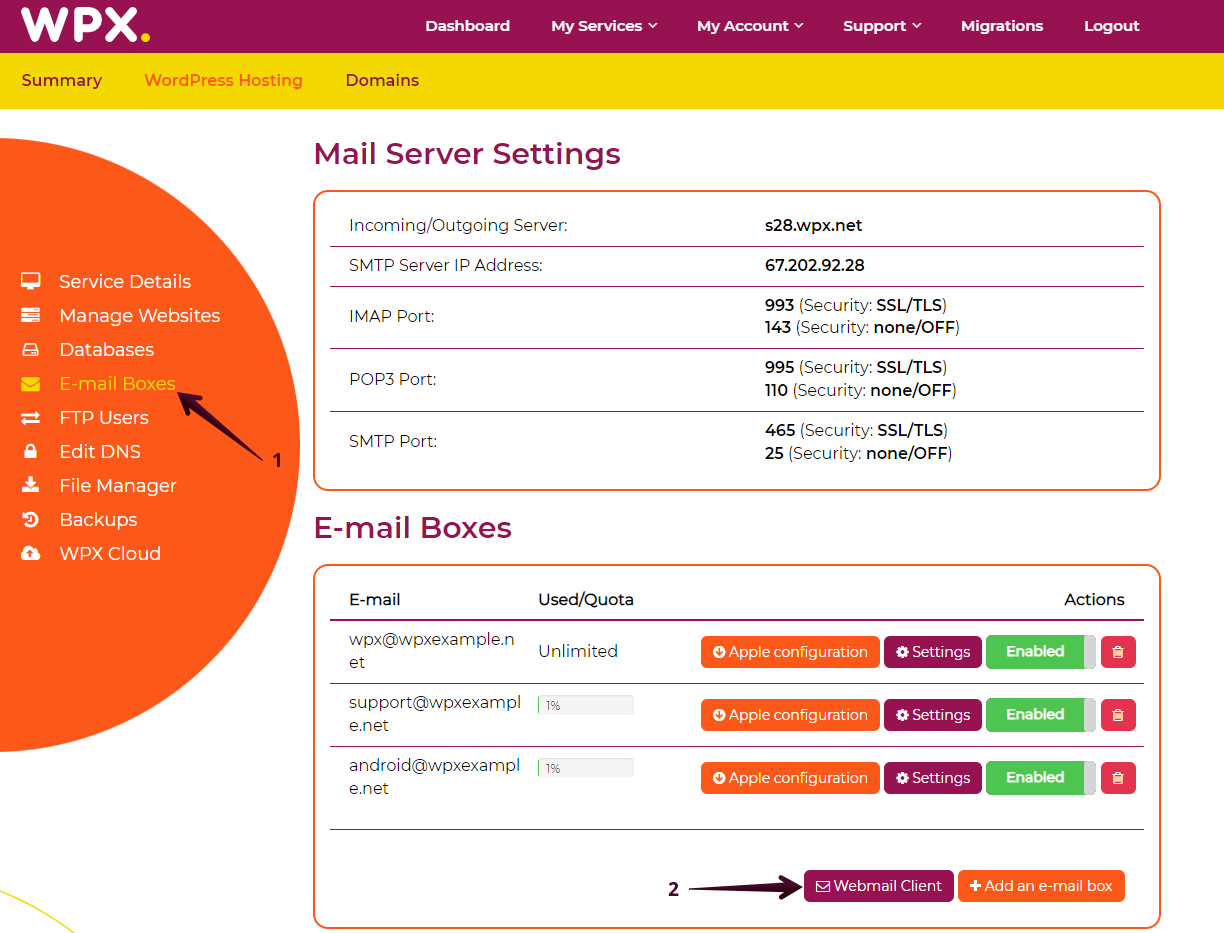
You will be redirected to your Webmail login page. Please enter the username and password you choose when creating the email box.

Step 4. Set up your Signature
- Navigate to the Settings menu (1).
- Choose the Identities option (2).
- Choose the given Email Address for which you wish to create a Signature (3).
- Make sure to Save (4) the changes after you’re done filling in the required information.
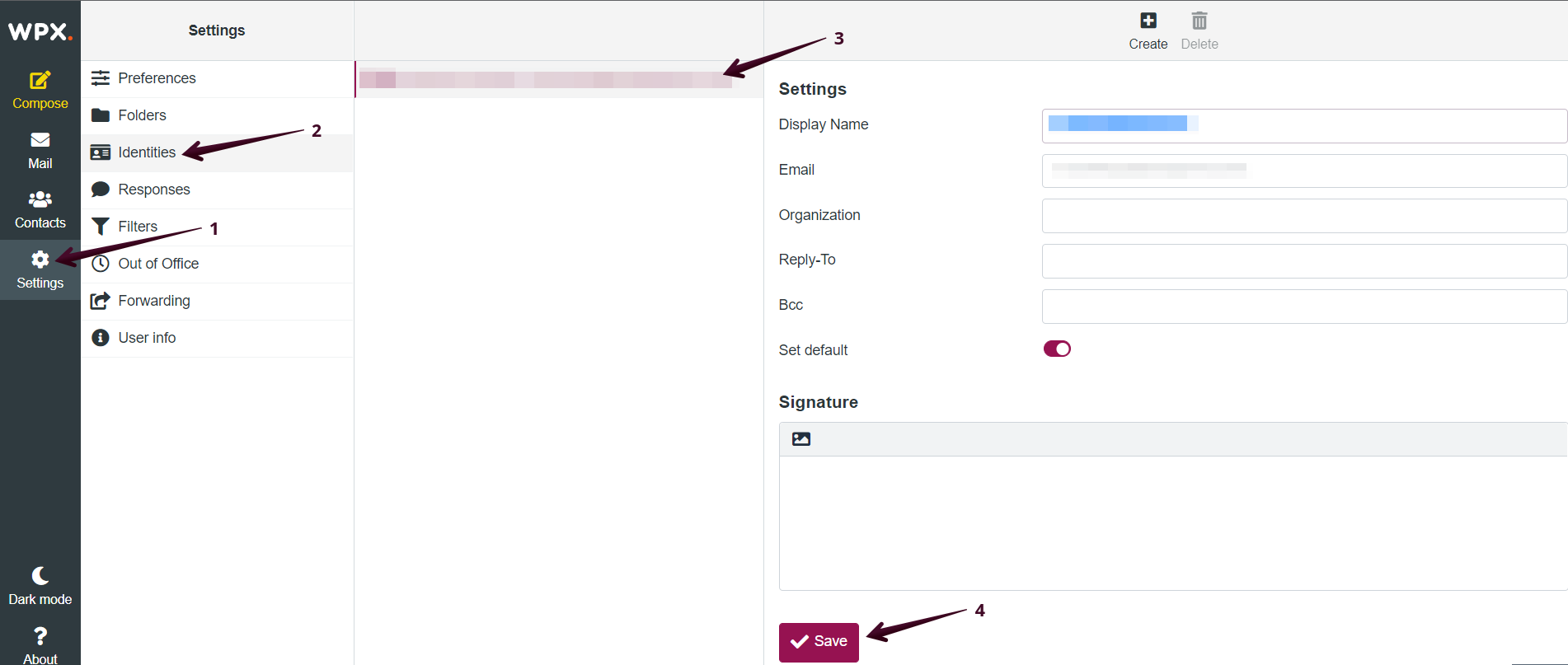
If you get stuck with anything discussed on this page, please get in touch with the WPX Support Team via live chat (use the bottom right-hand widget) and they will respond and help within 30 seconds or less.