You can use either our Webmail interface or an email client to manage your WPX email boxes. In this guide, we will show you how you can access your Webmail to manage your email boxes.
Step 1. Log in to your WPX account
You can log in to your WPX account here.
Step 2. Navigate to your hosting plan
You can either find your hosting service through the navigation menu or within your dashboard. Once you log in to your WPX account select My Services (1) → WordPress Hosting (2).
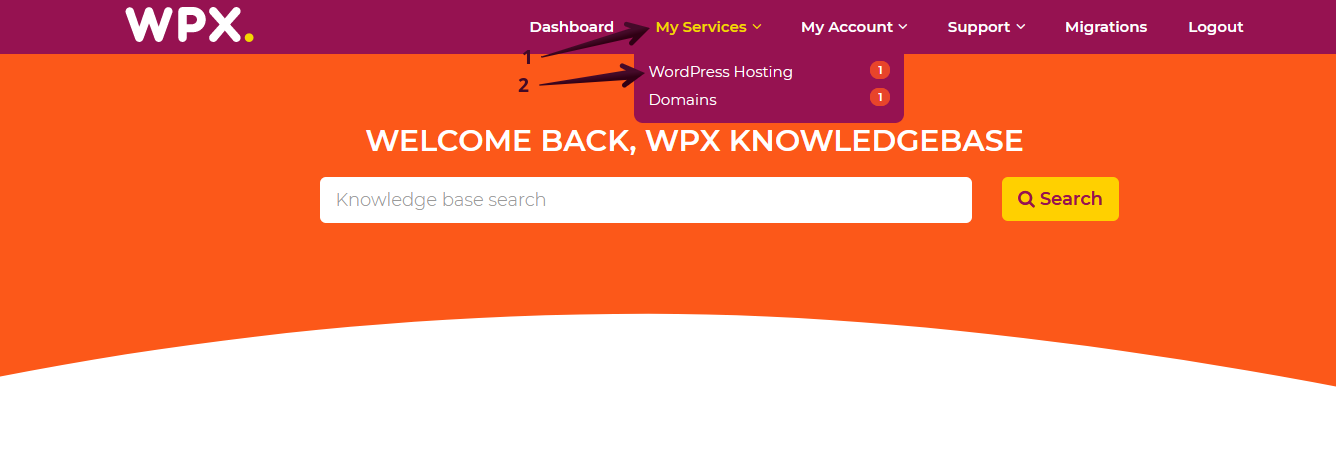
Then you will see all of your hosting services with us. When you find the plan that you want to manage, you need to select the orange button Manage service.
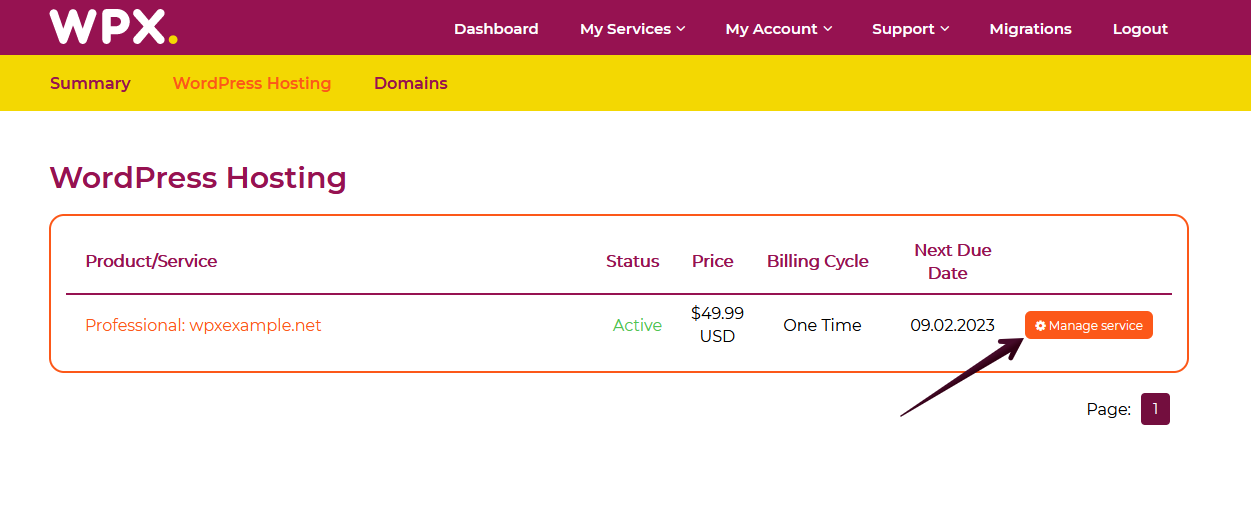
Step 3. Go to the E-mail boxes menu
Now that you’re in the Hosting Panel, select the E-mail boxes (1) menu. To open your Webmail, click on the Webmail client (2) button.
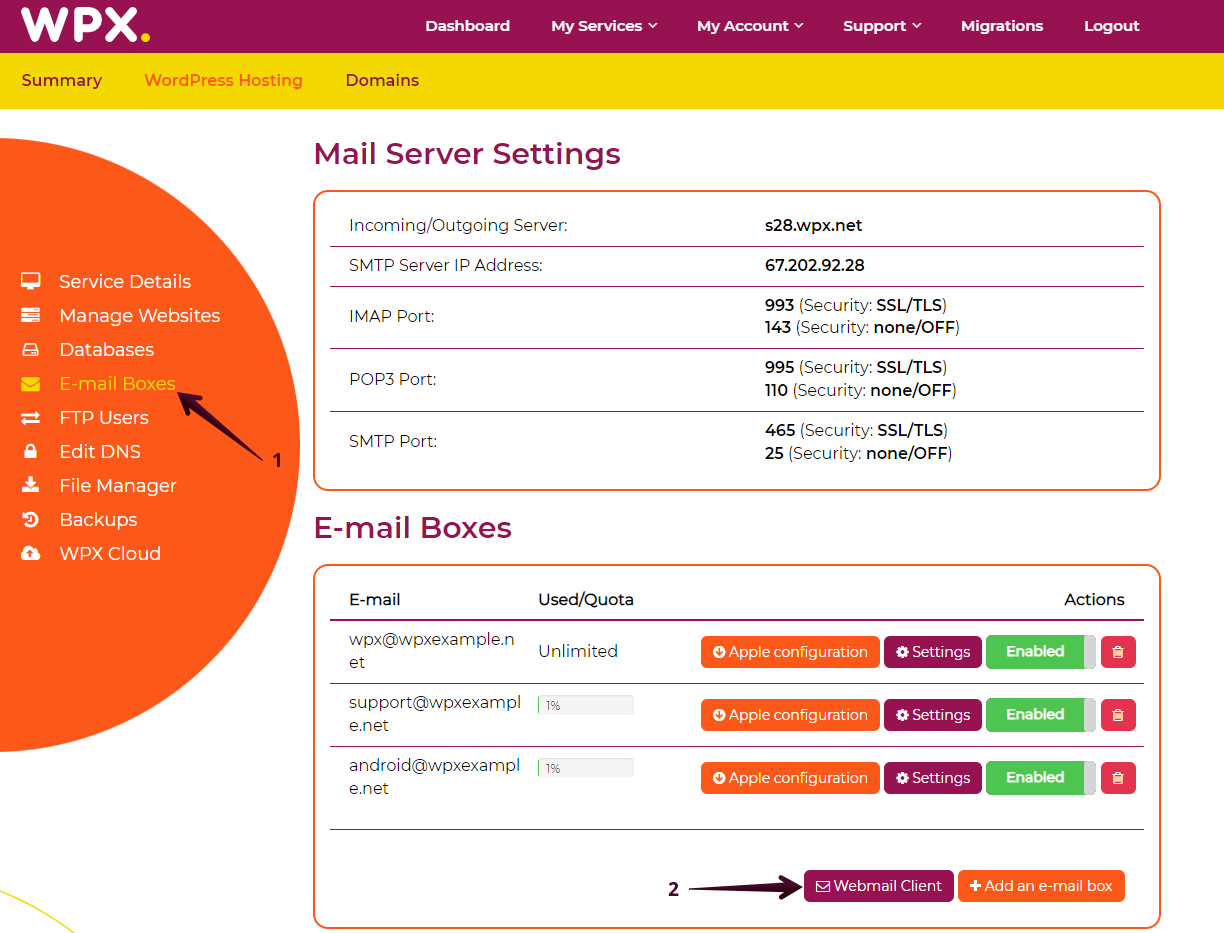
You will be redirected to your Webmail login page. Please enter the username and password you choose when creating the email box.

How can I access Webmail using the server hostname?
You can also access your Webmail if you type in the server hostname in the browser as shown below (for the article’s sake we’ve used m14.wpx.net):
https://webmail.SERVER_HOSTNAME.wpx.net
You can find the server hostname in your Mail Server Settings.

If you get stuck with anything discussed on this page, please get in touch with the WPX Support Team via live chat (use the bottom right-hand widget) and they will respond and help within 30 seconds or less.