This article is a step-by-step guide to help you configure your website SSL certificate when using Cloudflare. Make sure that your website has a valid SSL certificate installed with us to proceed with the next steps.
If you haven’t installed an SSL certificate on your website, you can check this article which will help you with the installation.
Step 1. Log in to your Cloudflare account
You can log in to your Cloudflare account here.
Step 2. Configure SSL/TLS encryption in Cloudflare
When you log in to your Cloudflare account, you will land in their dashboard where you can manage websites that you have with Cloudflare. You can either search for an existing website (1), select it directly (2) if there are not too many or Add a new website (3).
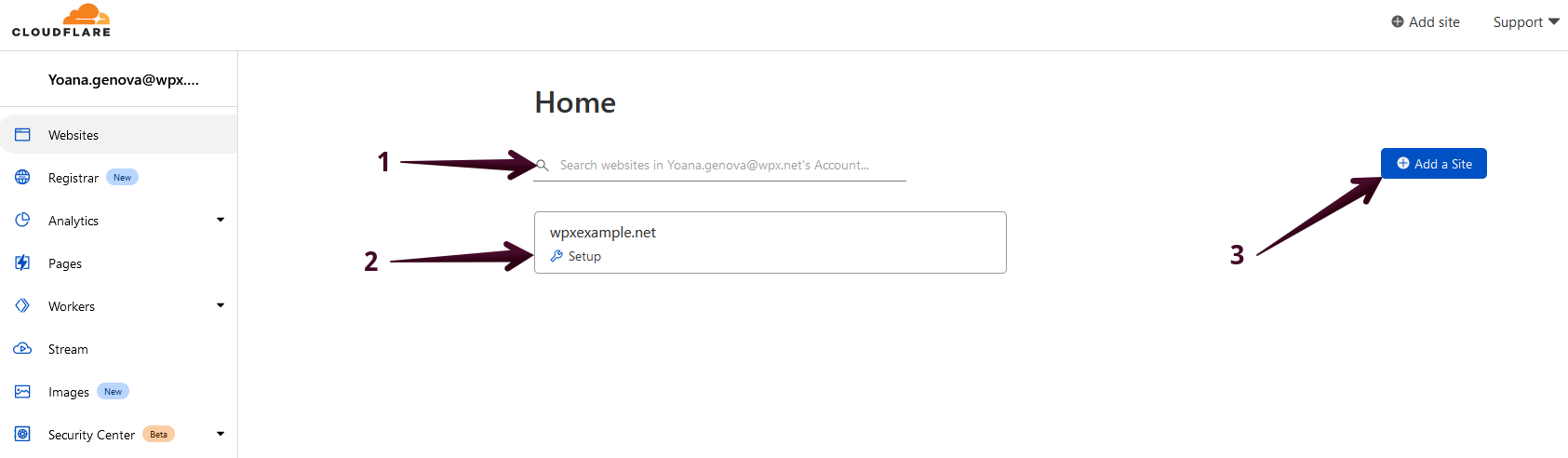
When you select the website that you want to configure, click on the SSL/TLS (1) menu, and then on the Overview (2) menu select the Full (3) option for the SSL/TLS encryption.
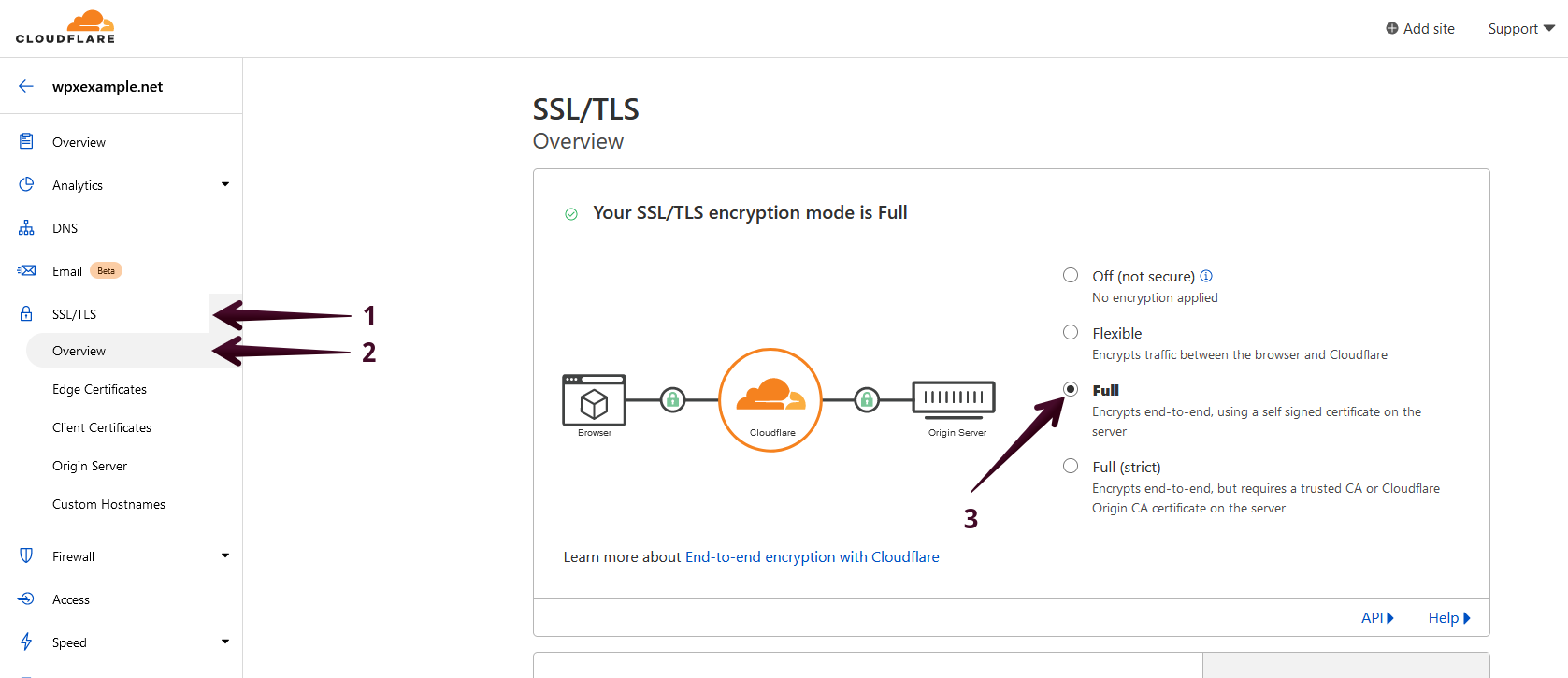
Step 3. Configure Edge Certificate
After you are done with step 2, proceed to the Edge Certificate menu.

Once you are in the menu of the tab, scroll down until you see the section named Minimum TLS Version (1) where you need to change the default TLS (2) to TLS 1.2 (3).

Step 4. Additional tweaks
There are a couple of other options that need to be configured and changed in your Cloudflare account as follows:
- TLS 1.3 – it’s ON by default, if there are no issues with the website, you can leave it ON.
- Automatic HTTPS Rewrites – it’s ON by default, leave it like that.
They are located below the last option and are easy to find as shown:

From here on, your website will load fine via HTTPS:// from Cloudflare with our free SSL Certificate installed.
If you get stuck with anything discussed on this page, please contact WPX Support via live chat (use the bottom right-hand widget) and they will respond and help within 30 seconds or less.