This article is a step-by-step guide to help you enable/disable WPX XDN on your websites.
Step 1. Log in to your WPX account
You can log in to your WPX account here.
Step 2. Navigate to your hosting plan
You can either find your hosting service through the navigation menu or within your dashboard. Once you log in to your WPX account select My Services (1) → WordPress Hosting (2).
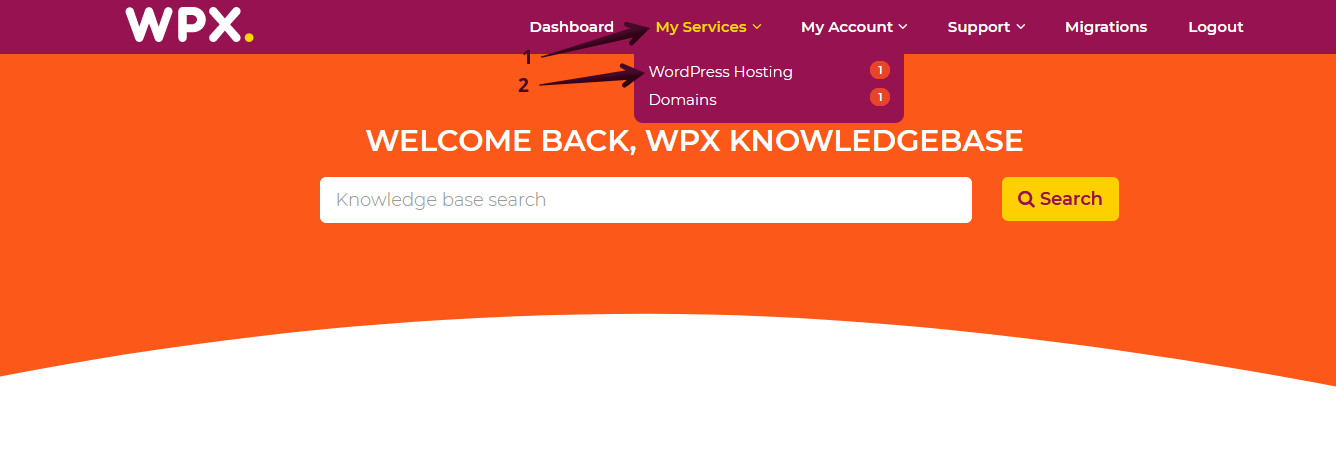
Then you will see all of your hosting services with us. When you find the plan that you want to manage, you need to select the orange button Manage service.
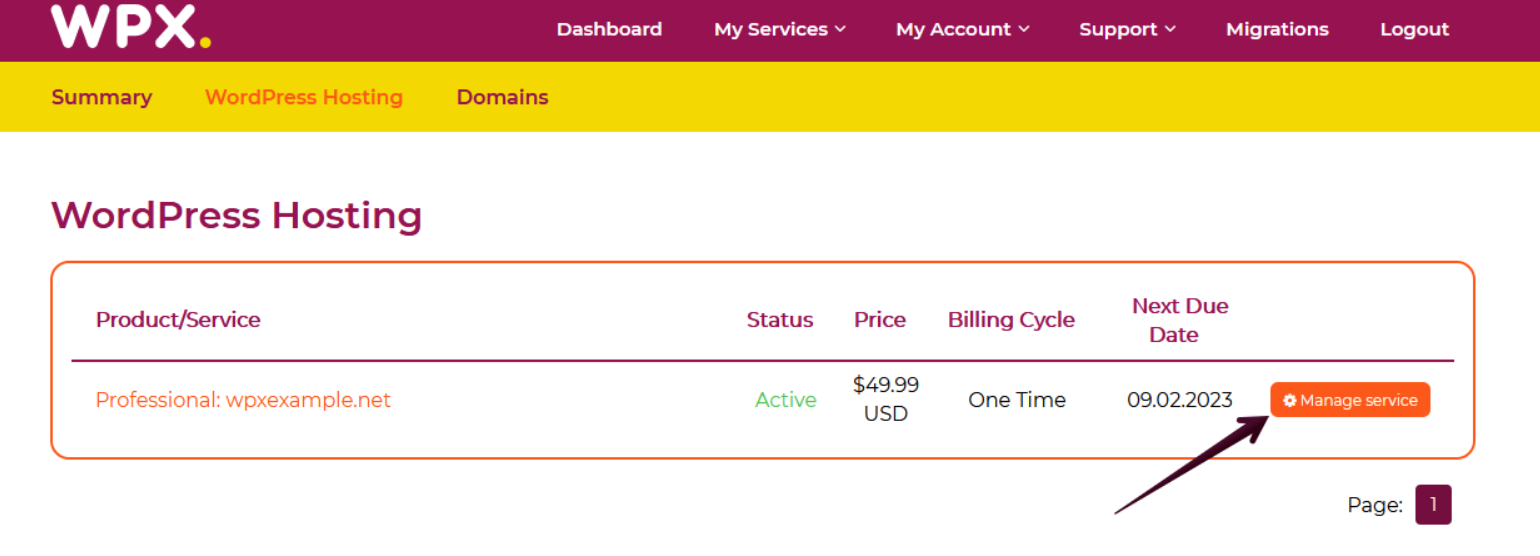
Step 3. Go to the WPX XDN menu
Once you are in Service Details, select the WPX XDN (1) menu from where you can see all the websites that can use the WPX XDN.
The Service Status (2) bar indicates if WPX XDN is currently Enabled or Disabled next to your website.

Step 4. Enable the WPX XDN for your website
To enable the XDN you need to click the Toggle button next to it:

Once you do that, an automatic process for enabling the WPX XDN will begin. You will receive two notifications for starting (1),(2), and completing the task:


Step 5. Disable WPX XDN for your website.
If you are using our NS records all you need to do to disable the WPX XDN is to click on the Toggle button as shown below:

Once you do that, an automatic process will begin and you will receive two notifications for starting (1),(2), and completing the task:


That’s it!
If you get stuck with anything discussed on this page, please get in touch with the WPX Support Team via live chat (use the bottom right-hand widget) and they will respond and help within 30 seconds or less.