Have you ever wondered if you could possibly transfer your emails by downloading and importing them into a different mailbox? In this article, we’ll show you how it should be done.
Step 1. Access your Webmail
Make sure to log into the mailbox you’d like to import/export the desired emails. If you’re unsure of how to do that, please check our article on the topic.
Step 2. Import/Export emails
Export
- Please make sure to select the directory you’d like to work with, in our case that’s Inbox.
- After that, you’ll need to select the messages you’d like to export. If you want to select all messages in that specific directory, make sure to click on Select (1) and then All (2) to select all messages in the specific folder.
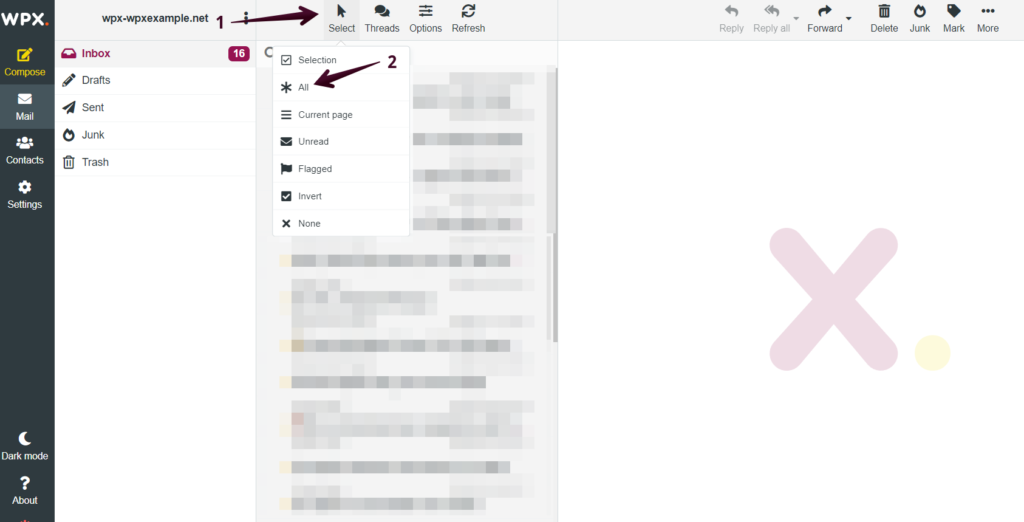
- You need to press on the More (1) drop-down menu then you have to select the Download (2) option. There are different options such as exporting the emails as separate files or an archive. You can also select the type of file you’d like them to be exported as – MIME or Mbox (3).
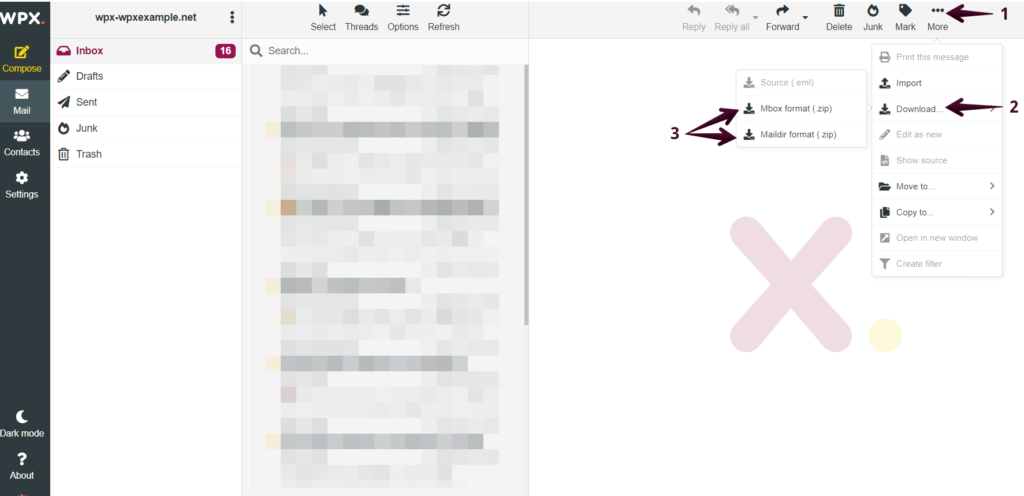
Import
You can follow all of the steps shown in the Export explanation above. The only difference is that you have to use the button Import instead of Download this time. You can still import separate emails or just go for a bulk import and upload an archive.
If you get stuck with anything discussed on this page, please get in touch with the WPX Support Team via live chat (use the bottom right-hand widget) and they will respond and help within 30 seconds or less.