Here’s a short guide on deleting a file using our File Manager.
Step 1. Log in to your WPX account
You can log in to your WPX account here.
Step 2. Navigate to your hosting plan
You can either find your hosting service through the navigation menu or within your dashboard. Once you log in to your WPX account select My Services (1) → WordPress Hosting (2).
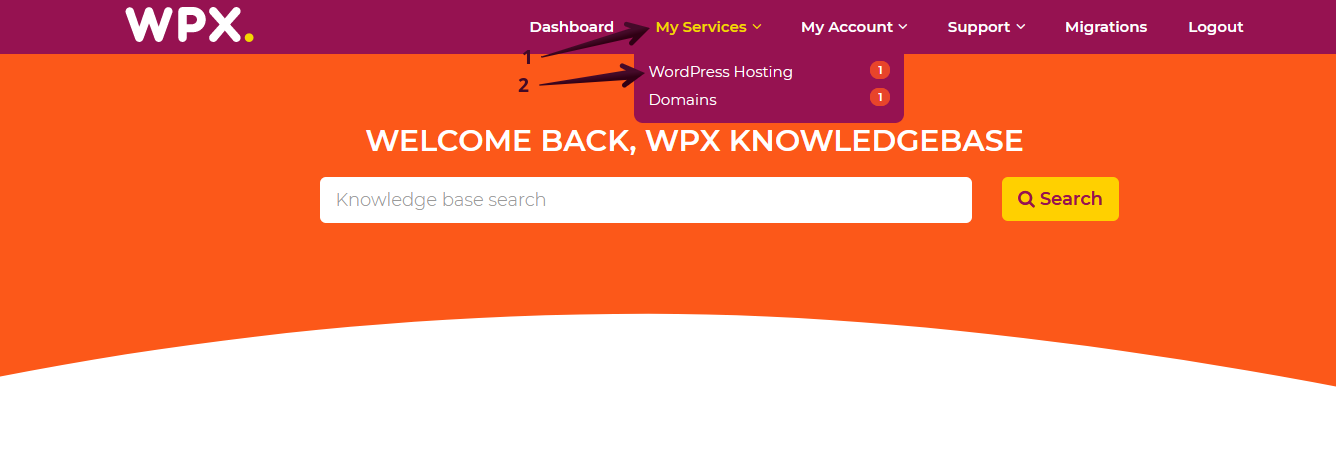
Then you will see all of your hosting services with us. When you find the plan that you want to manage, you need to select the orange button Manage service.
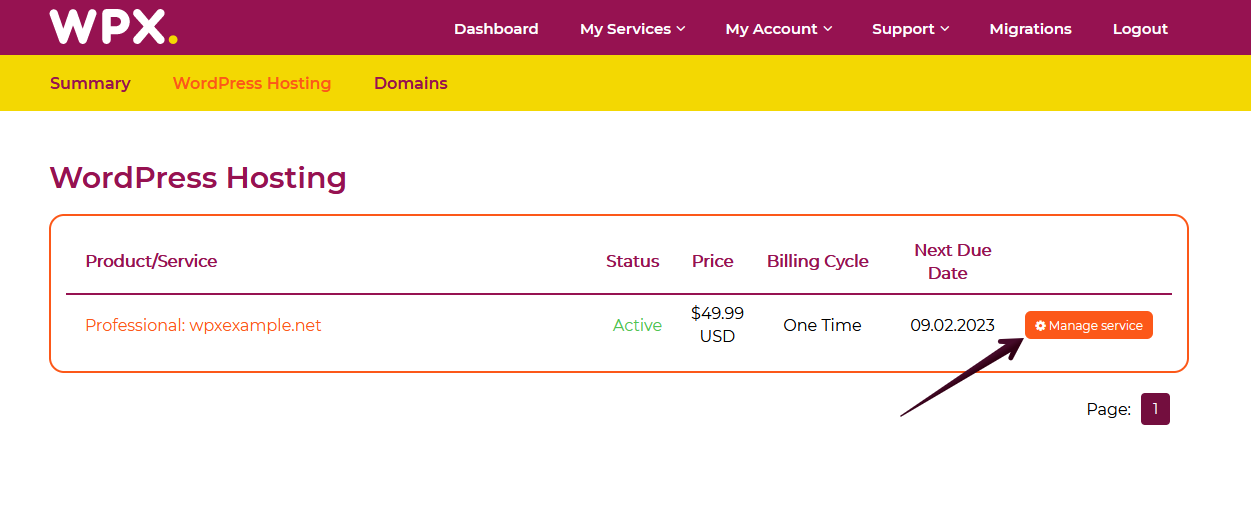
Step 3. Open File Manager
Now that you’re in the Hosting Panel, select the File Manager option in the left-hand menu. It will open the file manager in a new tab.
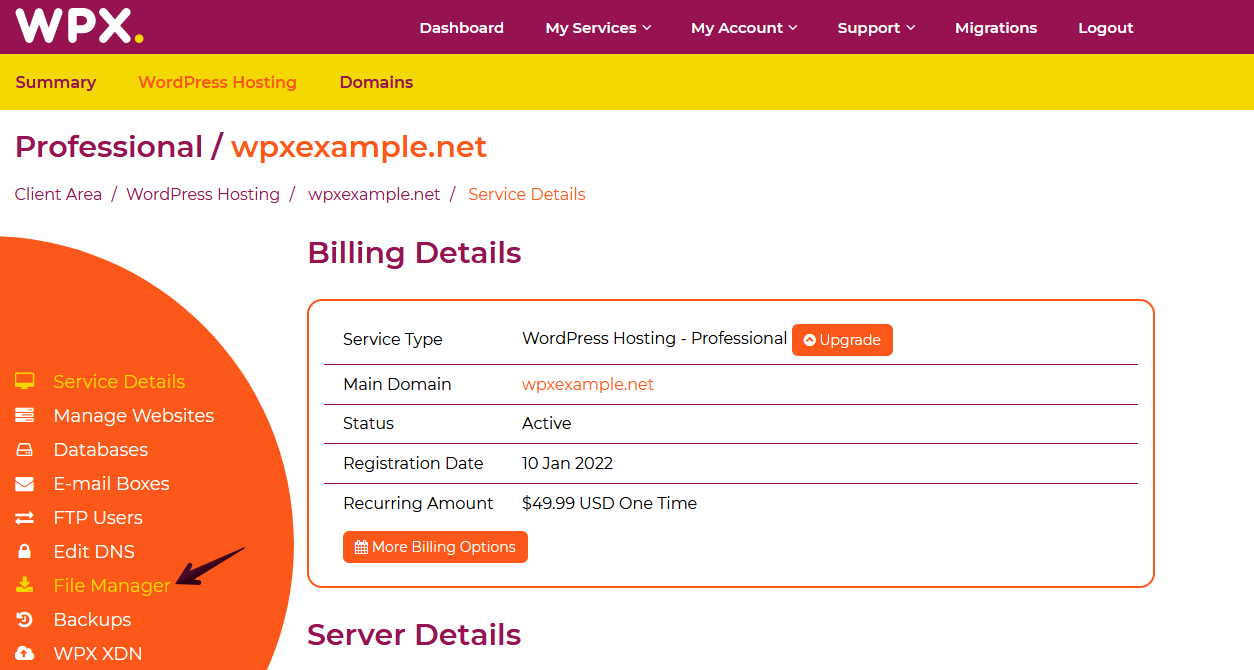
Step 4. Delete the file
Navigate to the folder where the file that you want to be deleted is located. In our case, this will be the domains/wpxfilemanager.com/public_html folder.

Select the file that you want to be deleted and then click on it with the right mouse button selecting Delete from the drop-down menu:

You will see an alerting window that asks you to confirm that you want to delete the file. Once you select the Delete button, the file will be removed:
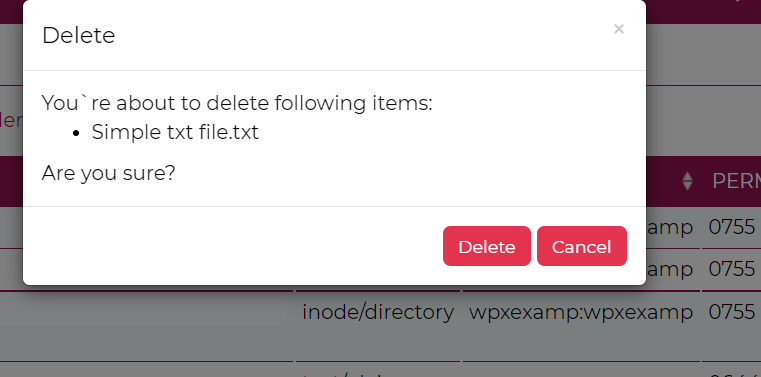
You can select and delete more than one file at once. Select all of the files that you want to be deleted (1) and then select the Delete (2) option:

If you get stuck with anything discussed on this page, please get in touch with WPX Support Team via live chat (use the bottom right-hand widget) and they will respond and help within 30 seconds or less.