In this article, we will explain the thought process behind CPU and how it is utilized in the WPX WordPress plans, as well as given limitations and procedures.
1. How is CPU measured in my WordPress plan?
Let’s start with an explanation of the CPU. Basically, the CPU (Central Processing Unit) is the brain of your server. The more CPU units it has, the faster and more capable of processing a larger volume of requests it is.
CPU is mainly measured by “minutes” per one CPU core. Additionally, it depends on the way you use the CPU cores that are available to you. If they are not maxed, then the CPU minutes are used in half. To give a brief example:
If you are using 1 CPU Core for one minute (real-time), that equals 1 CPU minute.
If you are using 0.5 of a CPU Core for one minute (real-time) that equals 0.5 CPU minutes.
To give a better understanding, we will provide an overall statistic, depending on the WordPress plan you choose:
Business – Single CPU Core
That plan provides CPU Cores that equal 216 minutes per day in CPU minutes.
Professional – 2 CPU Cores
That plan provides CPU Cores that equal 432 minutes per day in CPU minutes.
Elite – 3 CPU Cores
That plan provides CPU Cores that equal 720 minutes per day in CPU minutes.
2. Where can I see my CPU usage?
First you need to log in your account. Then you should select WordPress hosting from the My Services dropdown menu:

Once you’re there you need to click on the service that you want to check the CPU usage:
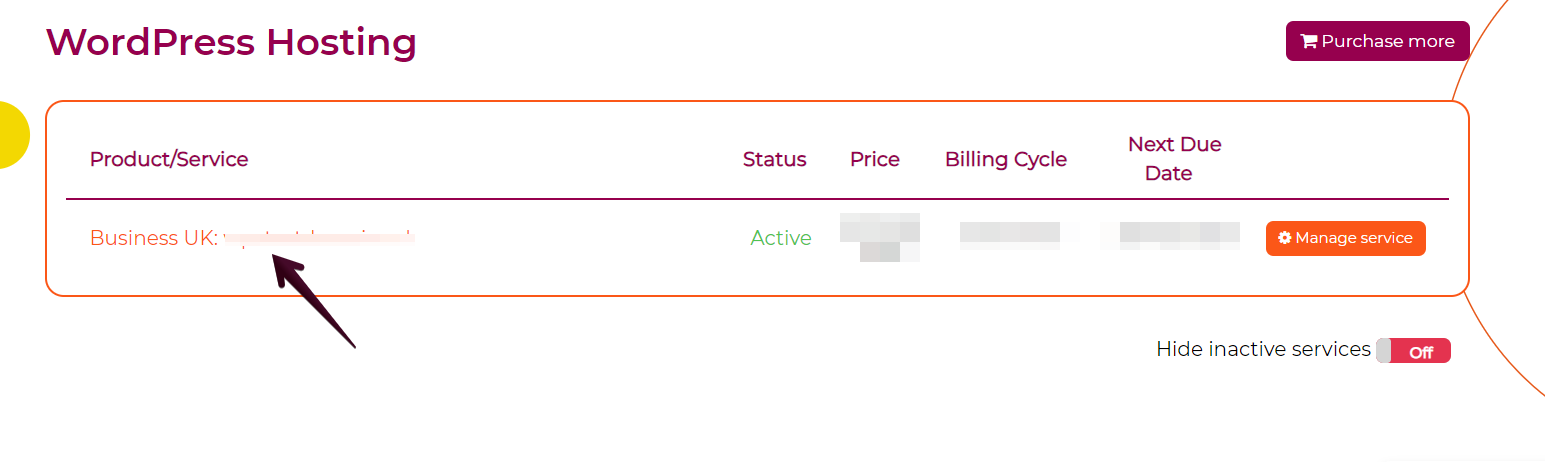
Then just scroll to the bottom of the page and click on Show Usages button:
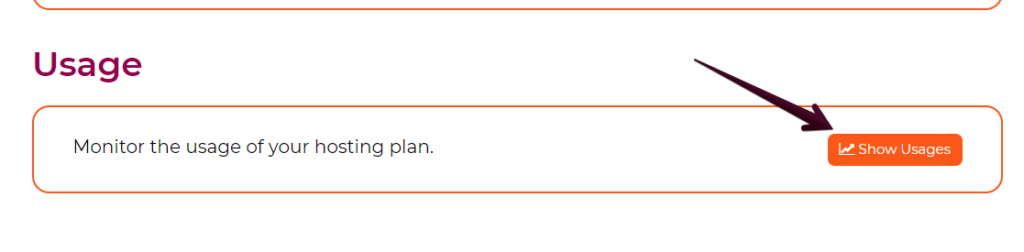
Now you’ll be able to see the CPU usage for the whole account:
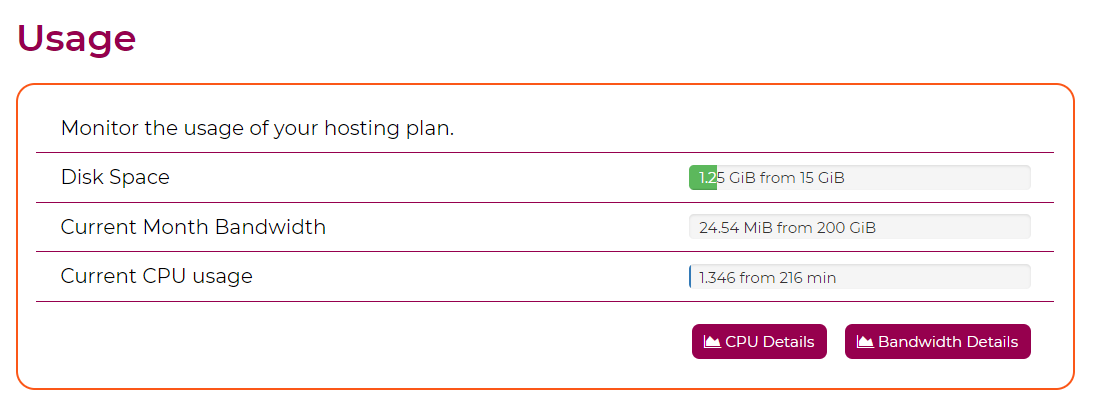
If you click on the CPU Details button then you’ll see the CPU Usage for the last 24 hours/7 days/30 days:
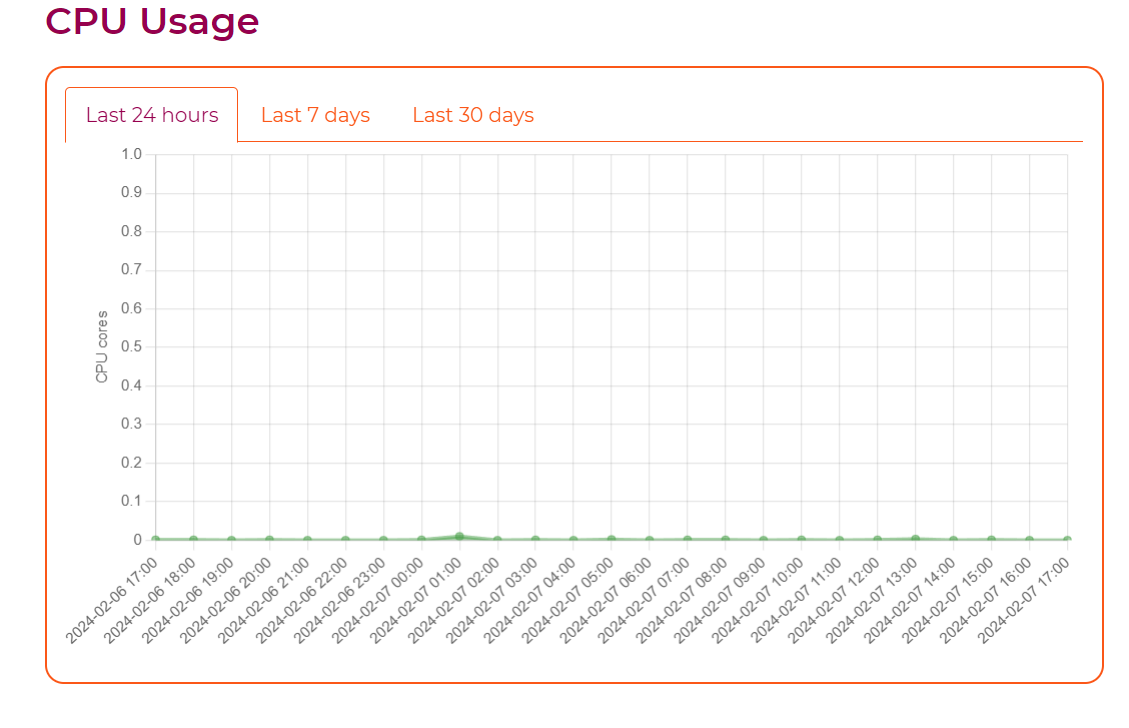
3. What happens if I cross my CPU minutes on my WPX WordPress plan?
If there is a case where you use more CPU minutes than what the plan offers, then you do not need to worry.
In detail, the first step would be automatic detection which results in a ticket that is generated and sent to our Security and Optimization Team for evaluation.
You will also receive a notification in your WPX Control Panel, regarding the automatic ticket which was created and the connection to it being CPU Limit.
The time for processing such a request will be between 24 – 48 hours, depending on the working hours and days when the ticket is created and escalated in our system to our experts.
Our Security and Optimization Team will provide you with a thorough explanation of CPU Graphs and visualization of the usage. The cause and spikes that exceeded the given limitations and of course, possible solutions which could fix the case.
If you have any other questions on the topic, don’t hesitate to contact the WPX Support Team via live chat (use the bottom right-hand widget) and they will respond and help within 30 seconds or less.