If you have used 3d party mail service with the help of our automatic feature as explained here, you can revert the changes with a few clicks. This way the DNS records will be set back to the WPX ones and you will start using our mail service.
Step 1. Log in to your WPX account.
You can log in to your WPX account here.
Step 2. Navigate to your hosting plan.
You can either find your hosting service through the navigation menu or within your dashboard. Once you log in to your WPX account select My Services (1) → WordPress Hosting (2).
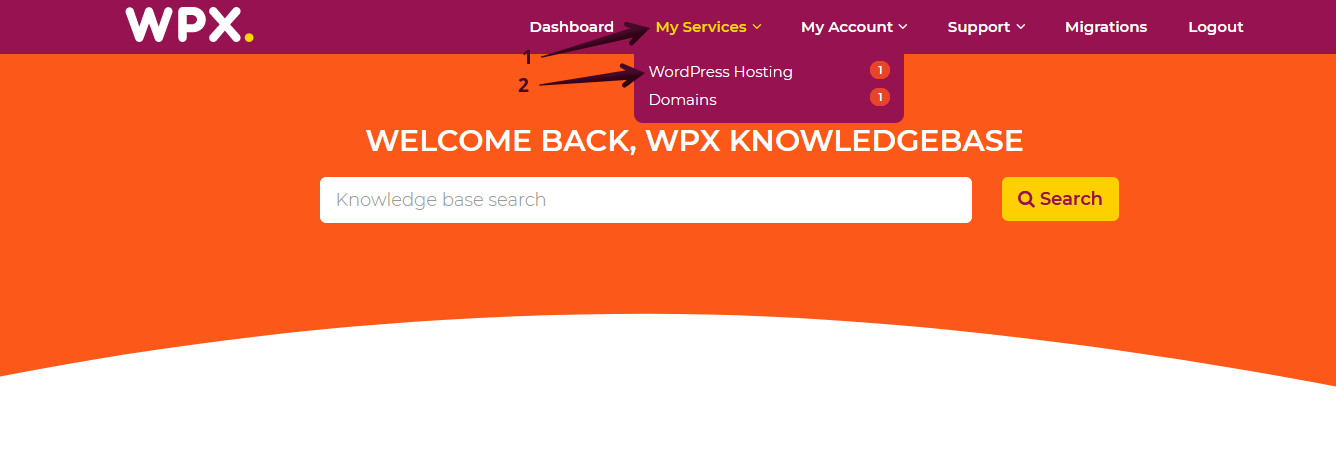
Then you will see all of your hosting services with us. When you find the plan that you want to manage, you need to select the orange button Manage service.
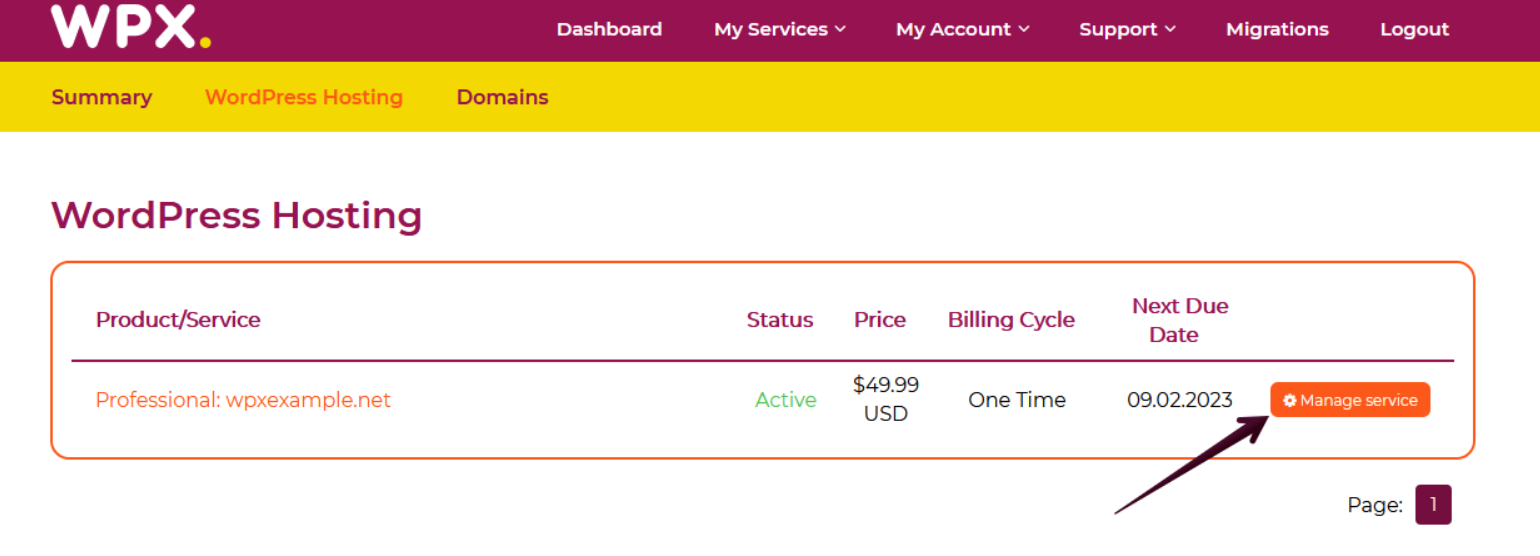
Step 3. Go to the Edit DNS menu.
Now that you are in the hosting panel, select Edit DNS (1), and then choose the website (2) that you want to set up. After you’ve selected the website click on the Manage 3d party services (3) button.
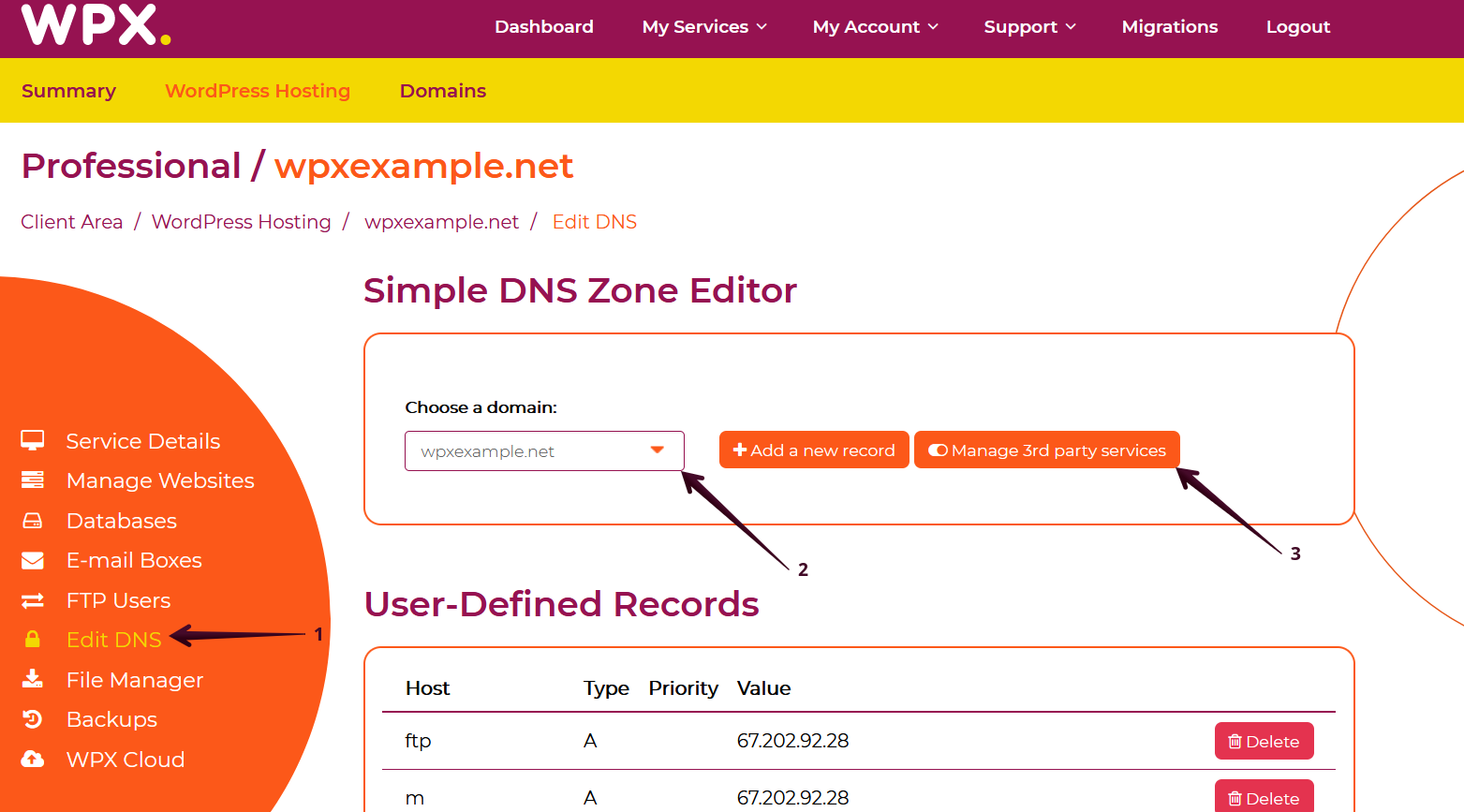
Step 4. Revert the configuration back to default.
Select the Revert Configuration button to delete the existing DNS records for that mail service, add the WPX DNS records, and enable the WPX mail service for this domain.
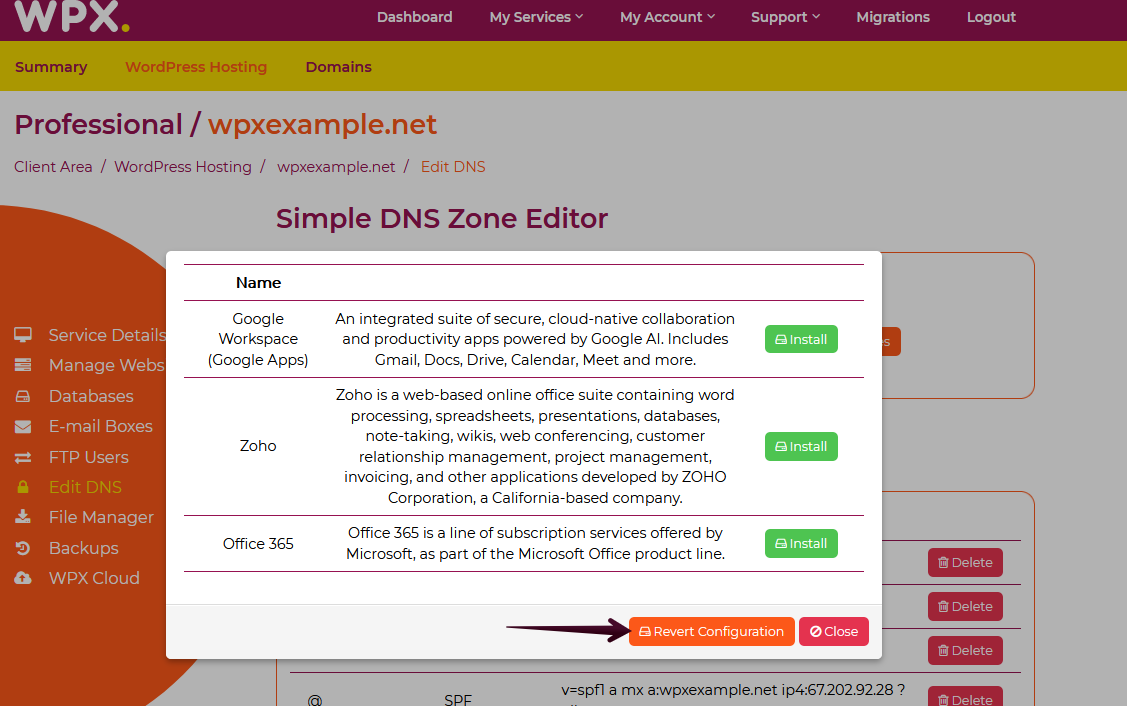
If you get stuck with anything discussed on this page, please get in touch with the WPX Support Team via live chat (use the bottom right-hand widget) and they will respond and help within 30 seconds or less.