We have made accessing your important website files far simpler with our File Manager. This grants convenient access to your site’s files and lets you bypass the more complex FTP process. This article will explain how you can access our File Manager using the WPX Control Panel.
Step 1. Log in to your WPX account
You can log in to your WPX account here.
Step 2. Navigate to your hosting plan
You can either find your hosting service through the navigation menu or within your dashboard. Once you log in to your WPX account select My Services (1) → WordPress Hosting (2).
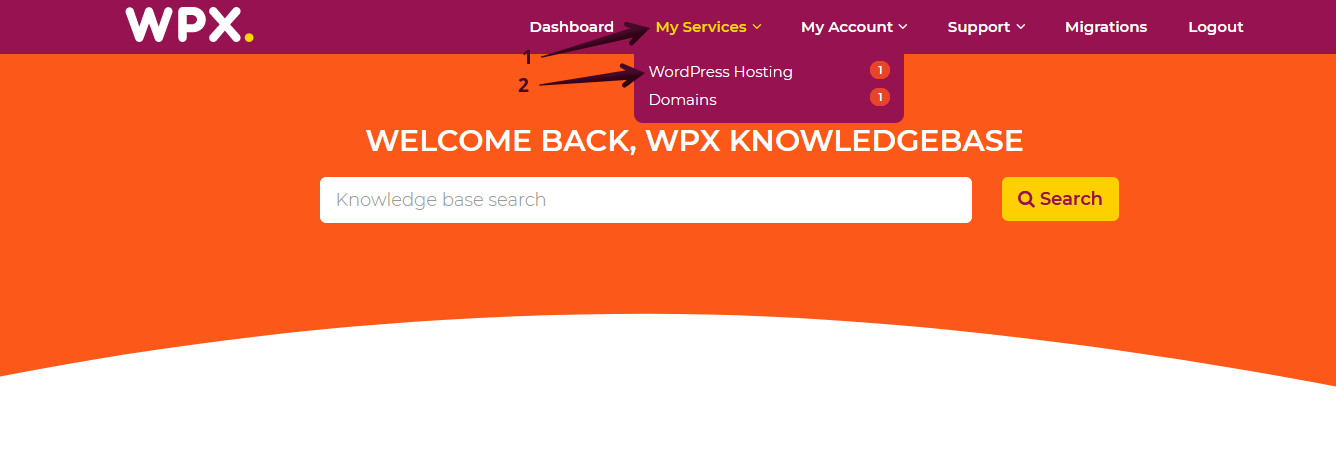
Then you will see all of your hosting services with us. When you find the plan that you want to manage, you need to select the orange button Manage service.
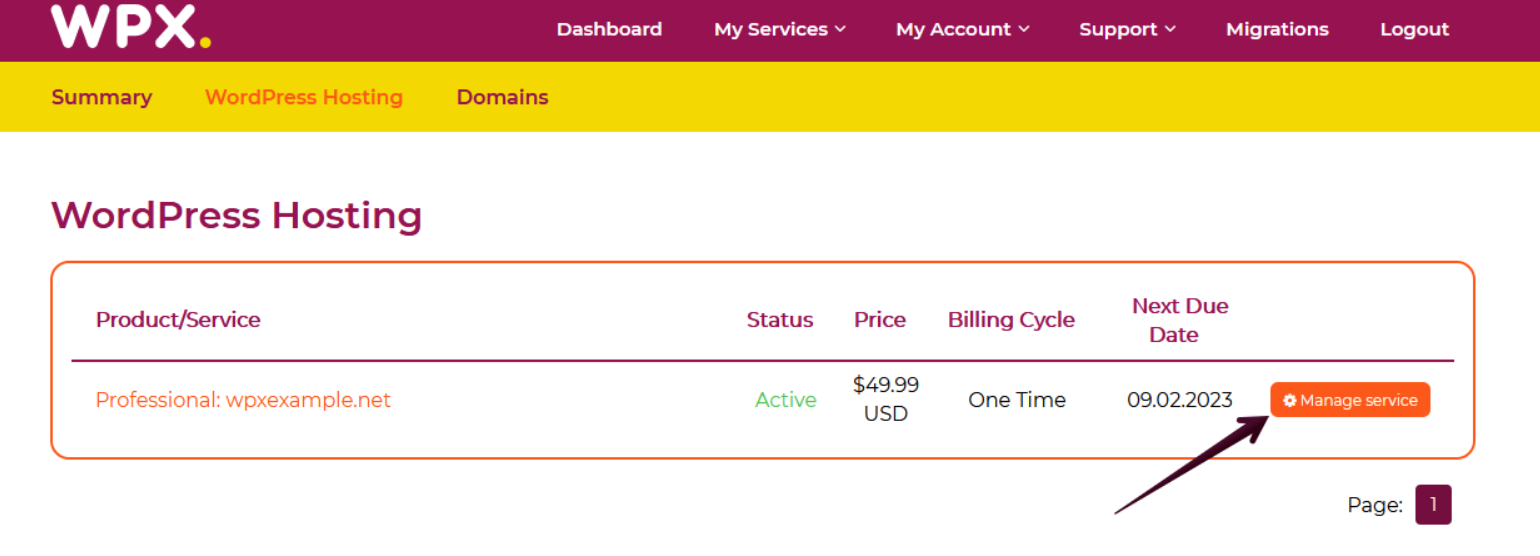
Now that you’re in the Hosting Panel, select the File Manager menu.

Step 3. File Manager overview.
The File Manager will provide you with options to navigate between your websites’ files and manage everything from there.

How are the files stored?
The files for every website are stored in their root directory. That directory is called public_html and every website has its own. The difference here is that the files for your Main website are stored in the public_html folder and every other website in your hosting panel has its own directory stored in domains/nameofthesite/public_html
In the following screenshot, you can see how these folders are organized:

You can find more information about our File Manager here.
If you get stuck with any function discussed here, please contact WPX Support via live chat (use the bottom right-hand widget!) and they will usually respond and help within 30 seconds or less.