What are Personal Backups?
Personal Backups are custom backup points of your website that are only kept for 24 hours as WPX Hosting automatically backs up all your websites daily (for 28 days).
- The personal backups are kept for 24 hours and then they’re automatically deleted by the system.
- Personal backups take up your disk space.
- You can have one personal backup per website simultaneously.
Step 1. Log in to your WPX account
You can log in to your WPX account here.
Step 2. Navigate to your hosting plan
You can either find your hosting service through the navigation menu or within your dashboard. Once you log in to your WPX account select My Services (1) → WordPress Hosting (2).
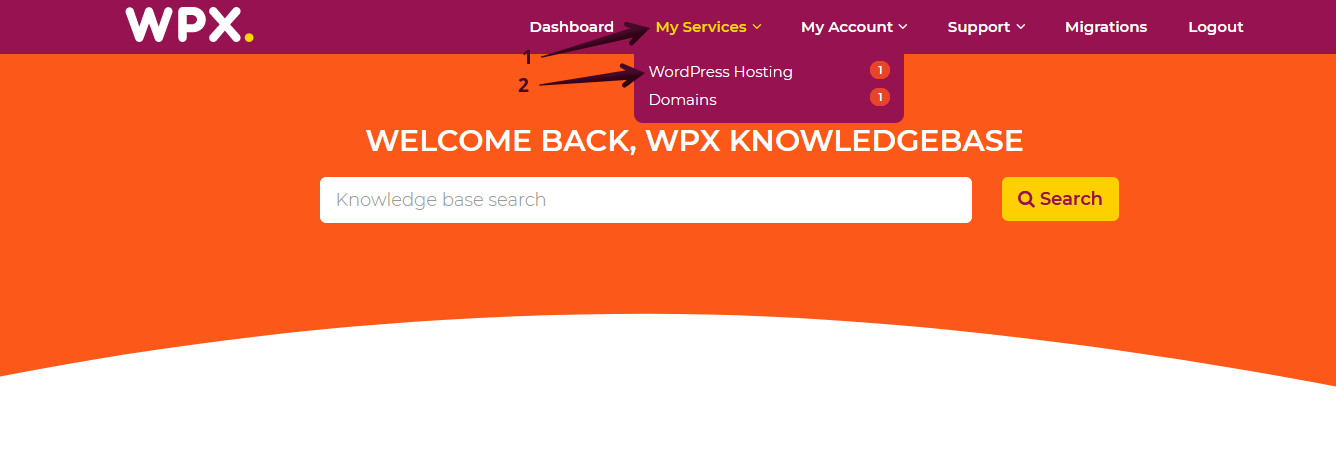
Then you will see all of your hosting services with us. When you find the plan that you want to manage, you need to select the orange button Manage service.
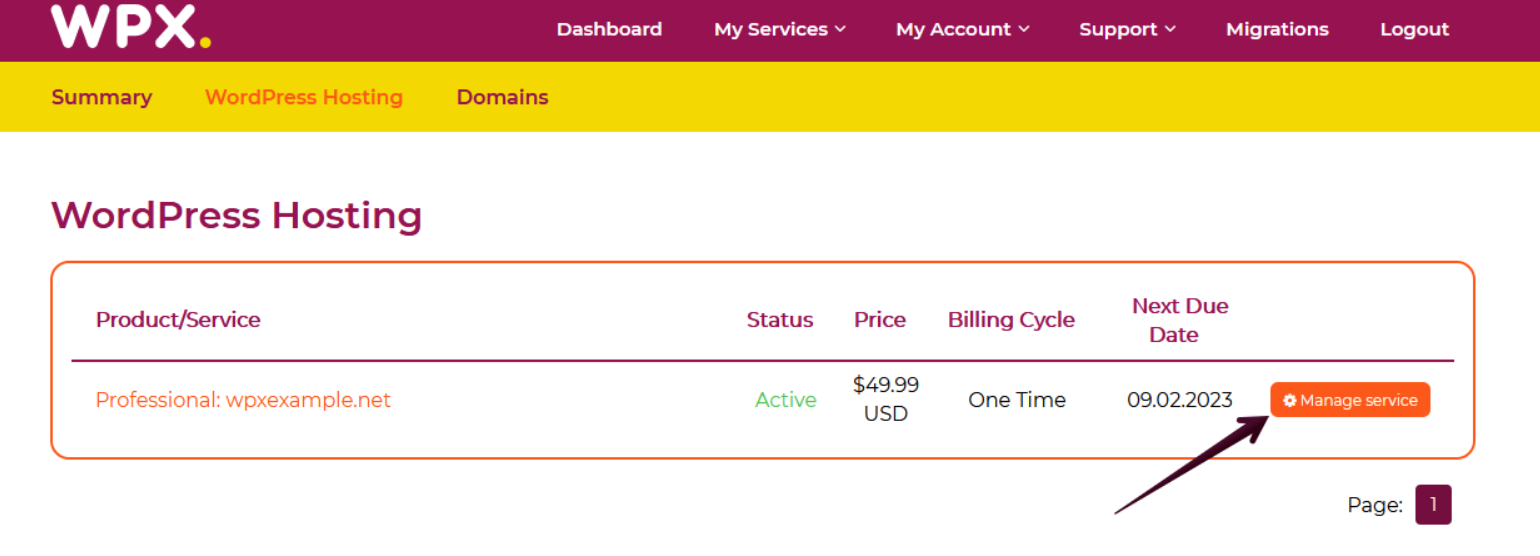
Step 3. Go to the Backups menu
Now that you’re in the Hosting Panel, select the Backups (1) menu. After that, you need to select the website that you wish to back up from the dropdown (2) menu.
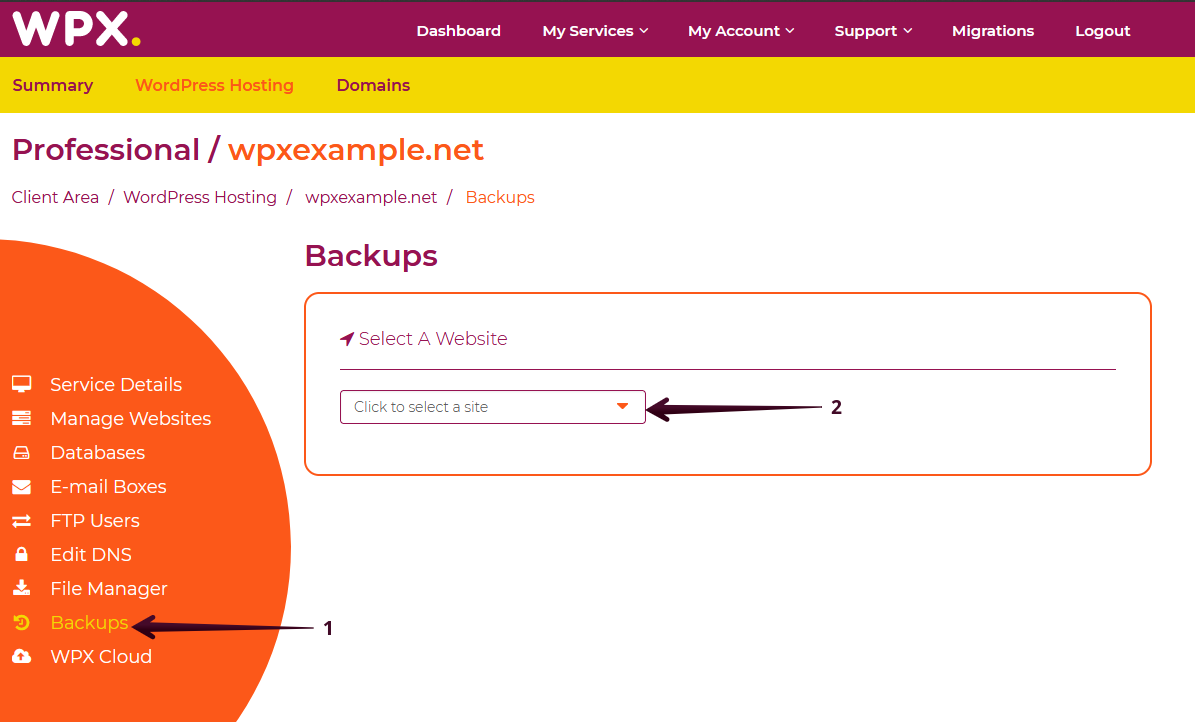
Once you select the website the Backups page will expand to provide you with options to manage Personal backups.
There are four options:
- Backup Website (1) – This button will start the process of creating a new personal backup for the selected website;
- Restore Backup (2) – This button will be active when you have already created a personal backup. You can use it to restore your website from a personal backup that you create.
- Download Personal Backup (3) – The button will be active have already created a personal backup. This button will take you to the download link of your personal backup.
- Delete Backup (4) – The button will be active have already created a personal backup. You can use it to delete the backup and free up some disk space.

Step 4. Create a New Personal Backup
To create a Personal backup click on the Backup Website button and follow the wizard.

There are three options overall that stand for partial or full backup of your website:
- Backup Files – Provides the option to only backup the files (content) of your website without the database.
- Backup Database – Provides the option to backup the database of your website without the files.
- Full Backup – Provides the option to fully backup both Files and the Database of your website.
You can close the notification window by clicking on the X button in the right-hand corner.

When the backup is completed, you will see the green notification (1) on the top right corner of your control panel.
Step 5. Download Personal backup
All of the other buttons will become active so you can manage the personal backup that you’ve just created.
If you select the Download Backup plugin, a pop-up window will appear allowing you to download your backup.

If you get stuck with anything discussed on this page, please get in touch with the WPX Support Team via live chat (use the bottom right-hand widget) and they will respond and help within 30 seconds or less.