Creating Staging copies of your website is easy using the WPX hosting panel.
What are the limitations of creating a Staging copy?
Step 1. Log in to your WPX account
You can log in to your WPX account here.
Step 2. Navigate to your hosting plan
You can either find your hosting service through the navigation menu or within your dashboard. You need to select My Services (1) → WordPress Hosting (2).
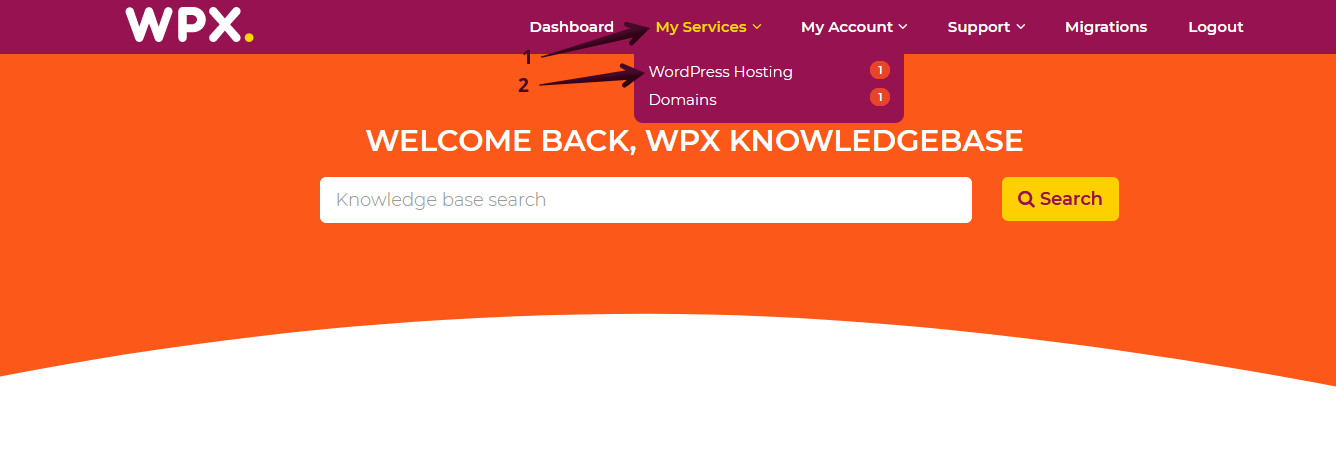
Then you will see all of your hosting services with us. When you find the plan that you want to manage, you need to select the orange button Manage service.
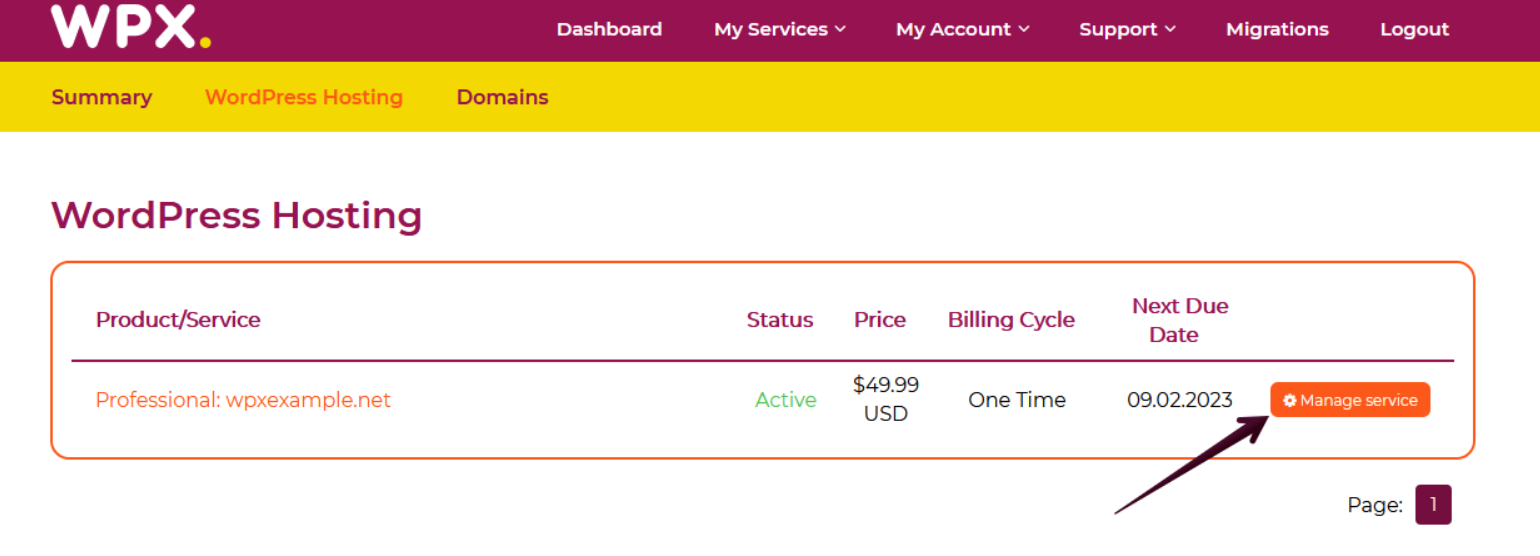
Step 3. Create Staging
Now that you’re in the Hosting Panel, select Manage Websites (1) → Create Staging (2).

To copy over the Staging website, a popup window will appear on your screen. From the dropdown menu (3), select the website you wish to copy, then click on the Deploy staging instance (4) button.

After clicking the Deploy staging instance button, a notification popup will appear with important information regarding the limitations and rules that apply to certain websites. It is crucial to read everything carefully to ensure a successful staging deployment.
You can select the option that will prevent the warning from appearing again (1) if you want to skip it for your next Staging website(s) and then click on the Proceed (2) button.
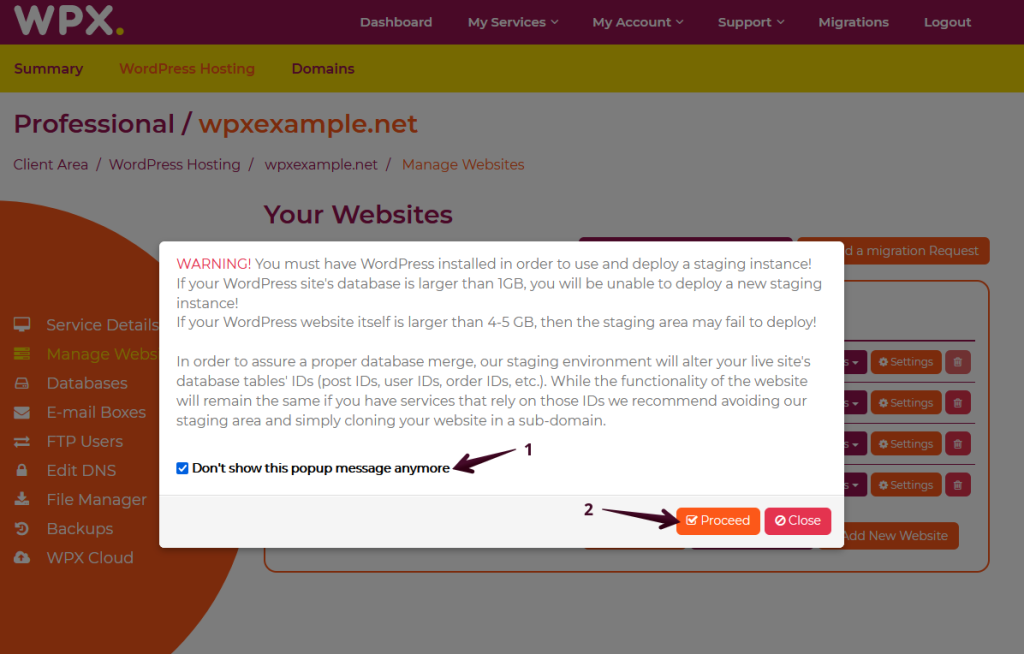
When the Staging copy of your website is created, you will receive a green notification in the right top corner of the dashboard.
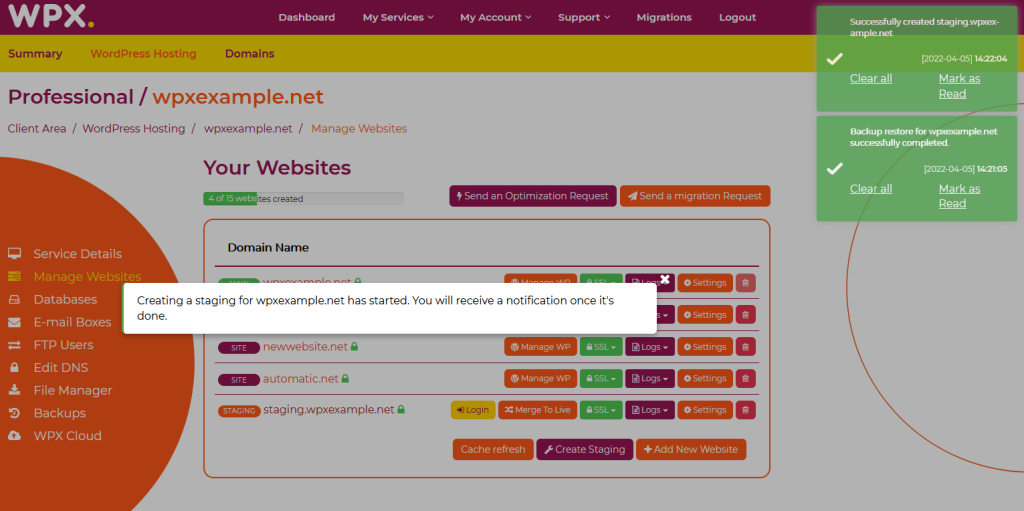
Your new staging website can be loaded in the browser by typing staging.yourdomain.com.
If you get stuck with anything discussed on this page, please get in touch with the WPX Support Team via live chat (use the bottom right-hand widget) and they will respond and help within 30 seconds or less.