If you need to replace your database with a new one or you no longer need the database for a specific website, please continue reading below.
Step 1. Log in to your WPX account
You can log in to your WPX account here.
Step 2. Navigate to your hosting plan
You can find your hosting service through the navigation menu or within your dashboard. Once you log in to your WPX account select My Services (1) → WordPress Hosting (2).
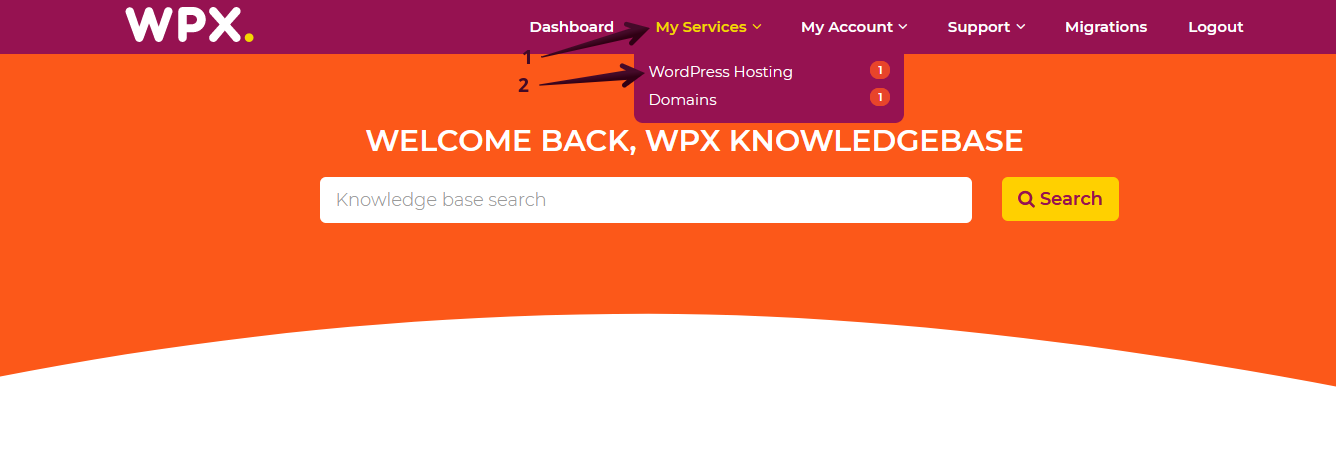
Then you will see all of your hosting services with us. When you find the plan you want to manage, you need to select the Manage service orange button.
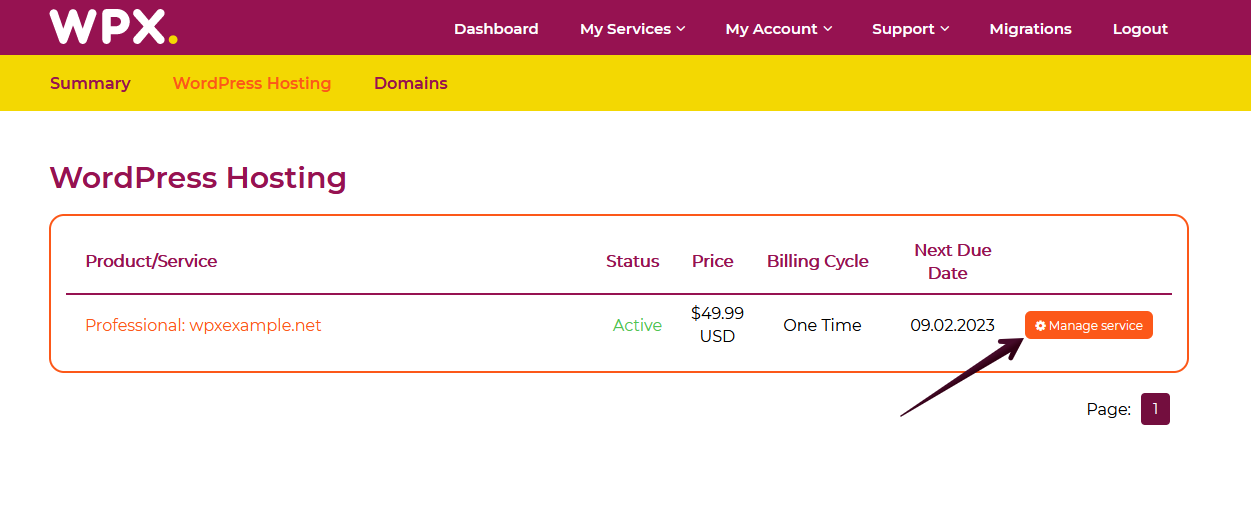
Step 3. Open phpMyAdmin
Now that you’re in the Hosting Panel, select the Databases (1) menu. Here you’ll see the name and size of the databases for each site on your account. Then click on the phpMyAdmin button (2) :

Step 4. Drop (delete) the content of the database
Once you press the phpMyAdmin button, you will be logged into your phpMyAdmin, where you can see all of the databases:

Select the database (1) that you want to delete and select the Check all box (2). After that choose the Drop option (3) from the drop-down menu:
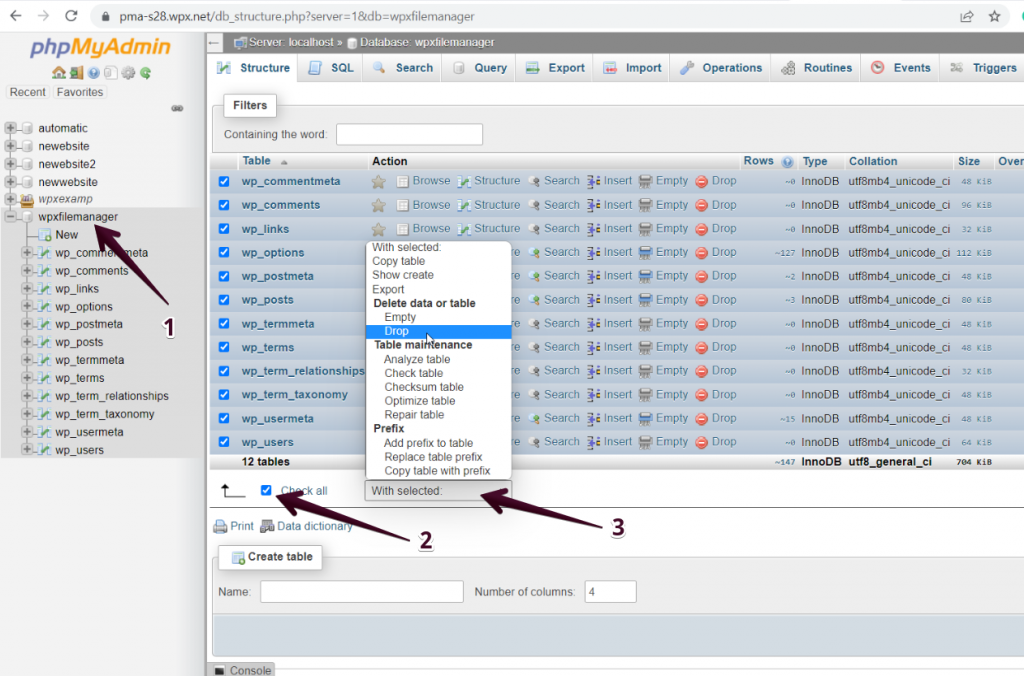
Once you select the Drop option a new warning window will appear.
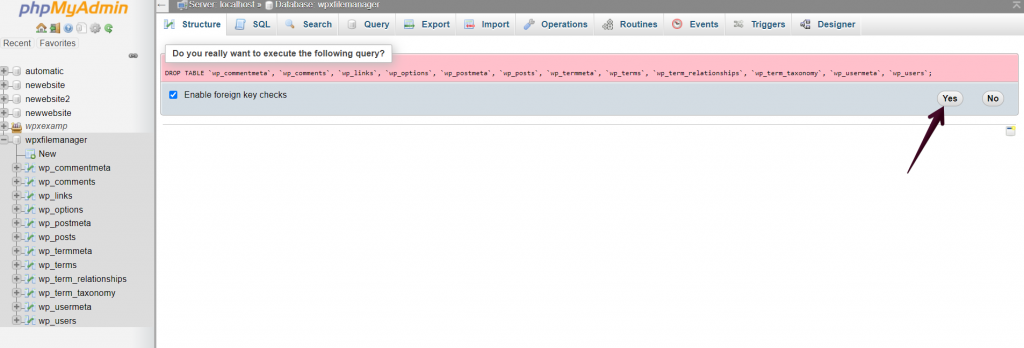

If you get stuck with anything discussed on this page, please get in touch with WPX Support Team via live chat (use the bottom right-hand widget) and they will respond and help within 30 seconds or less.