If you haven’t created your Staging copy yet, please check this guide here. The Staging website is an exact copy of your website, so you can easily log in with the same WP-admin user and the /wp-admin URL that you use for your Live website (by adding staging. as a subdomain).
Step 1. Log in to your WPX account
You can log in to your WPX account here.
Step 2. Navigate to your hosting plan
You can either find your hosting service through the navigation menu or within your dashboard. You need to select My Services (1) → WordPress Hosting (2).
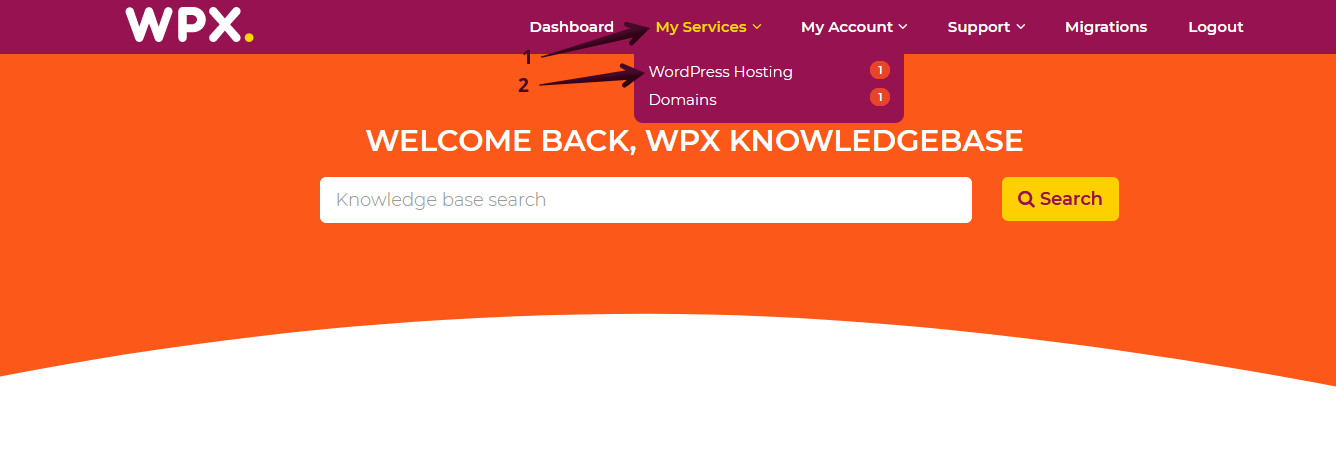
Then you will see all of your hosting services with us. When you find the plan that you want to manage, you need to select the orange button Manage service.
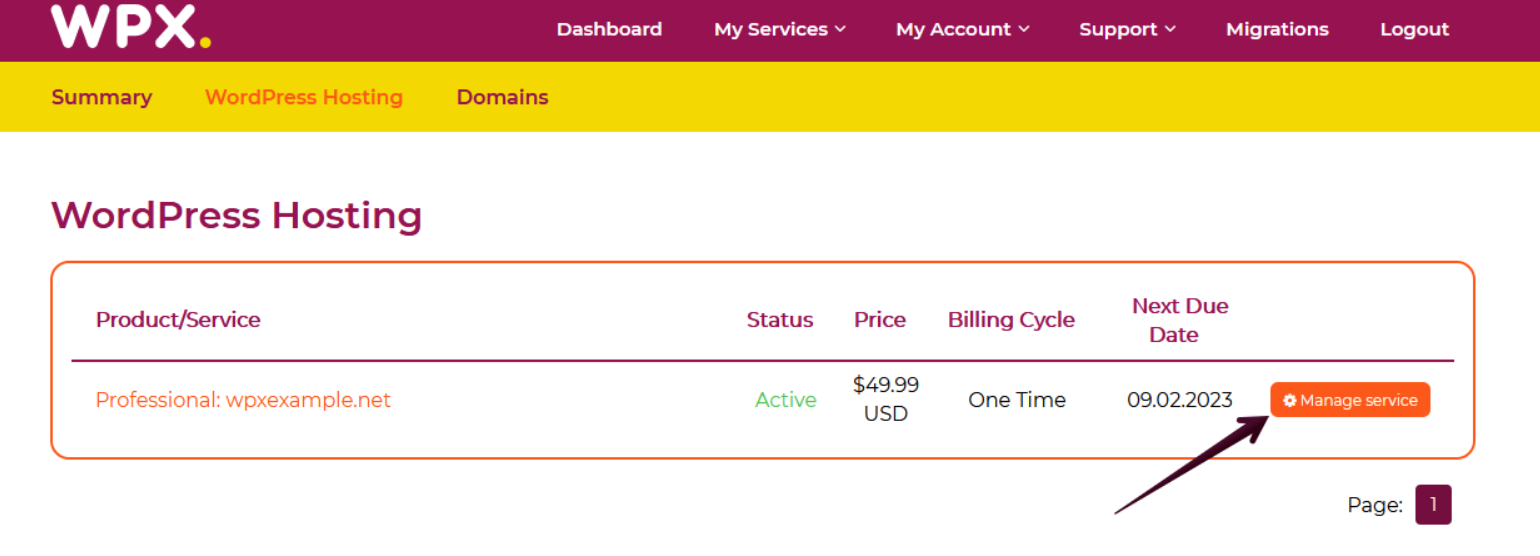
Step 3. Log in to the WP-admin dashboard
Navigate to the Manage Websites (1) menu and select the Login (2) button next to your Staging copy
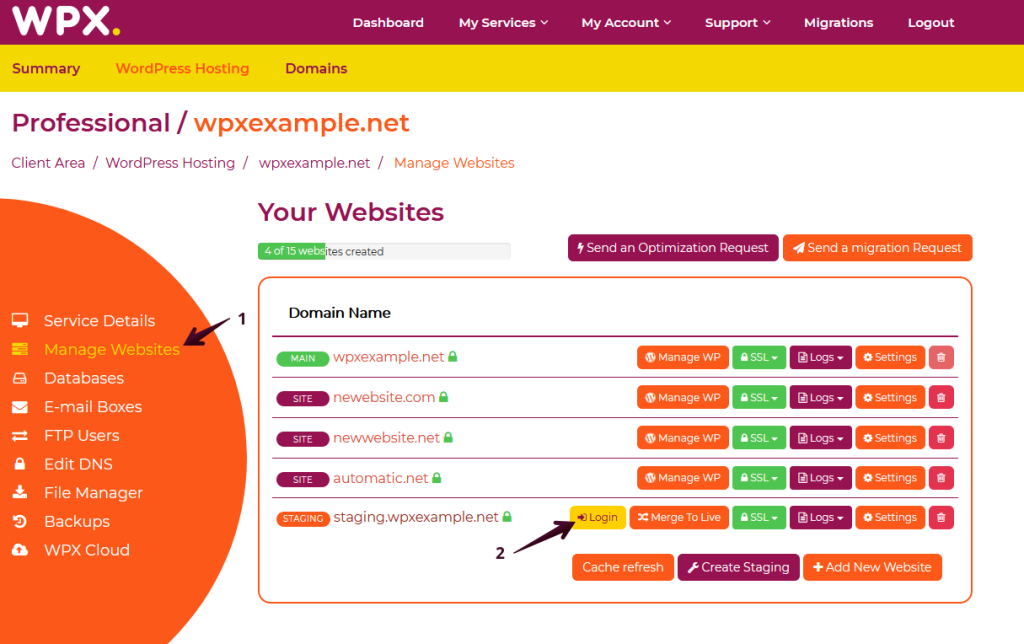
A notification will appear that will provide you with the /wp-admin login URL for your staging website.
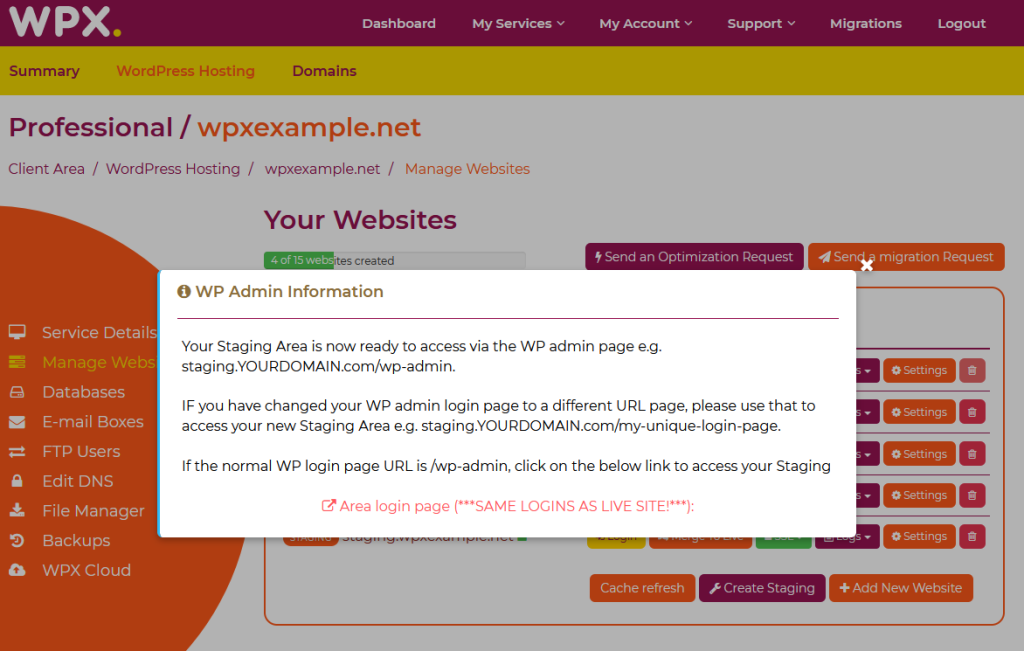
You can log in with the same admin username and password that you use for your Live website.

If you get stuck with anything discussed on this page, please get in touch with the WPX Support Team via live chat (use the bottom right-hand widget) and they will respond and help within 30 seconds or less.