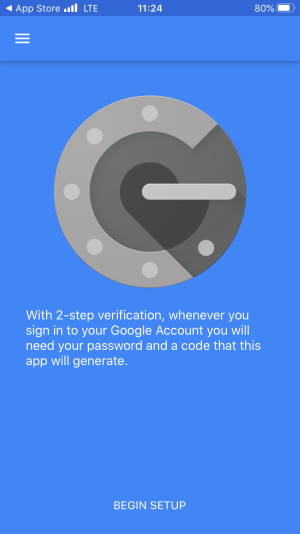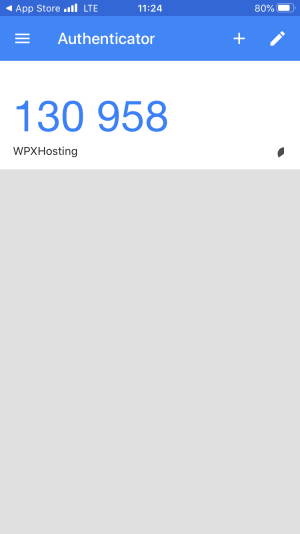Setting up two-factor authentication is simple, here is how it is done on an IOS device using the Google Authenticator application.
Firstly you download and install the Google Authenticator application on your device: you can view the application here.
After the application is set up on your device, start it up and follow these steps.
Step 1. Log in to your WPX account
You can log in to your WPX account here.
Step 2. Go to the My Account menu
After you log in to your WPX control panel, select My Account (1) → Security (2) → Manage Two-factory Authentication (3).
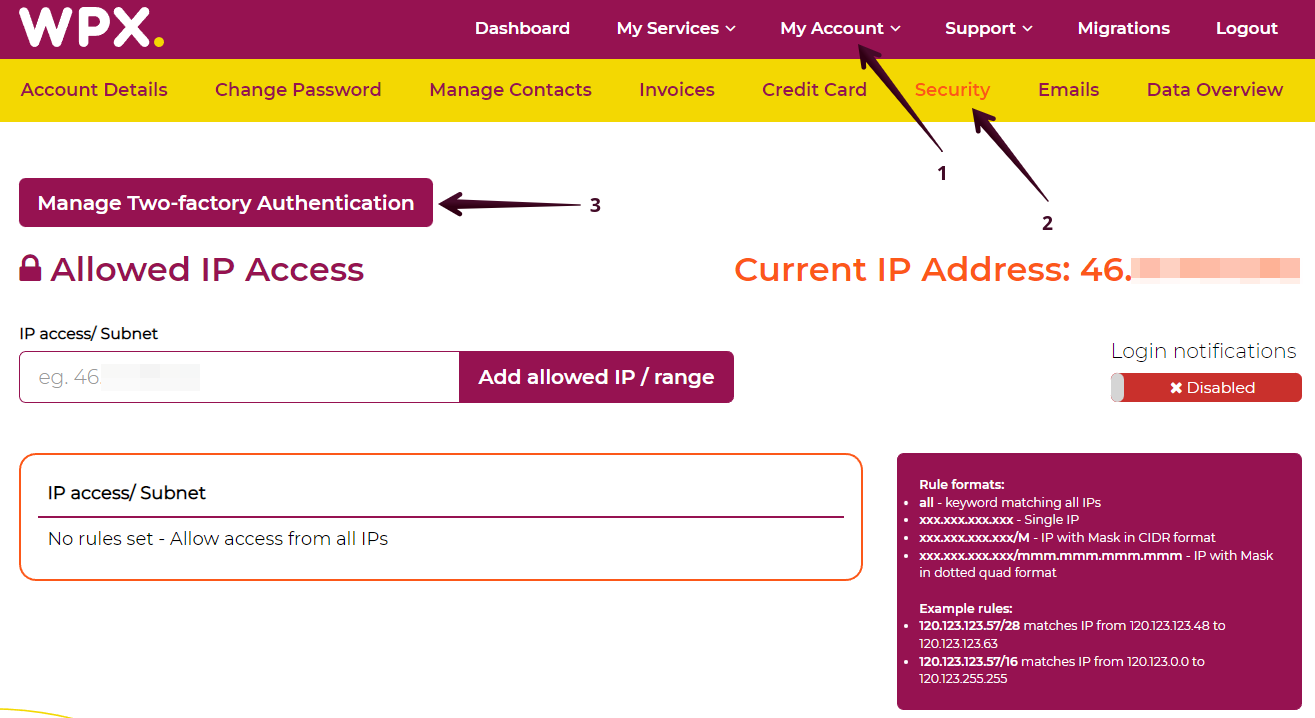
Step 3. Enable Two-Factor Authentication
You will need to activate Google Authenticator to set the 2FA:
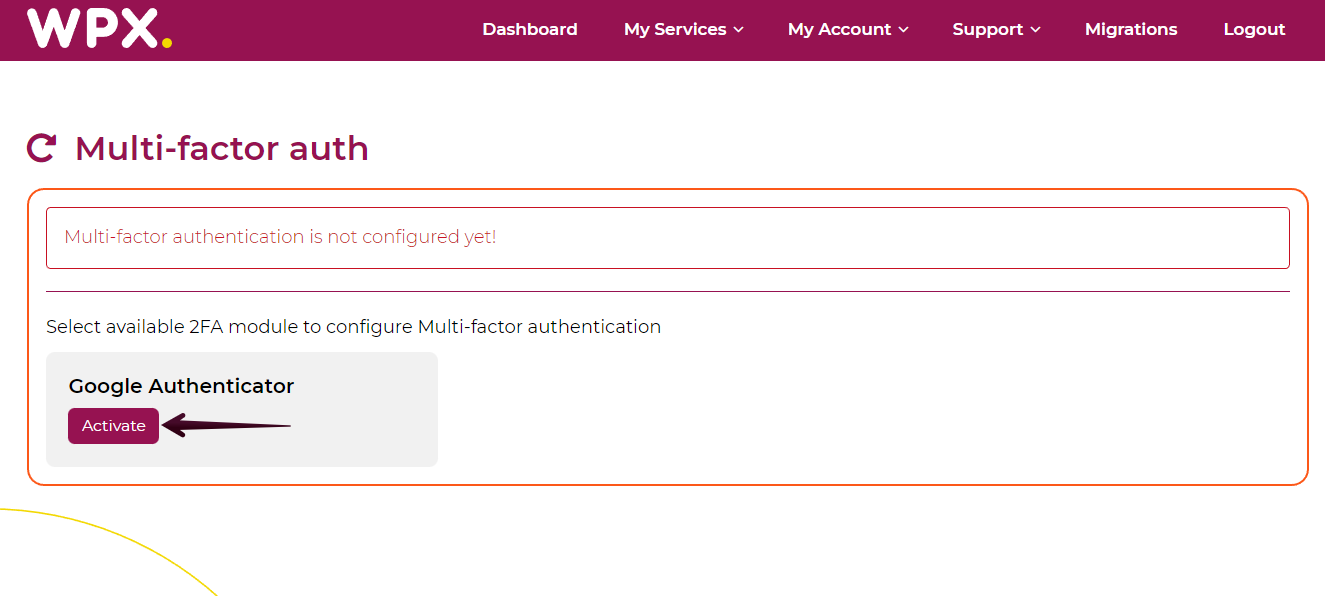
You will be redirected to the 2FA setup menu which will provide you with the QR Code (1) to scan for your mobile phone, the 2FA Secret Code (2) and additionally, you will see a List of different applications (3) you can use, depending on personal preference for your mobile device:
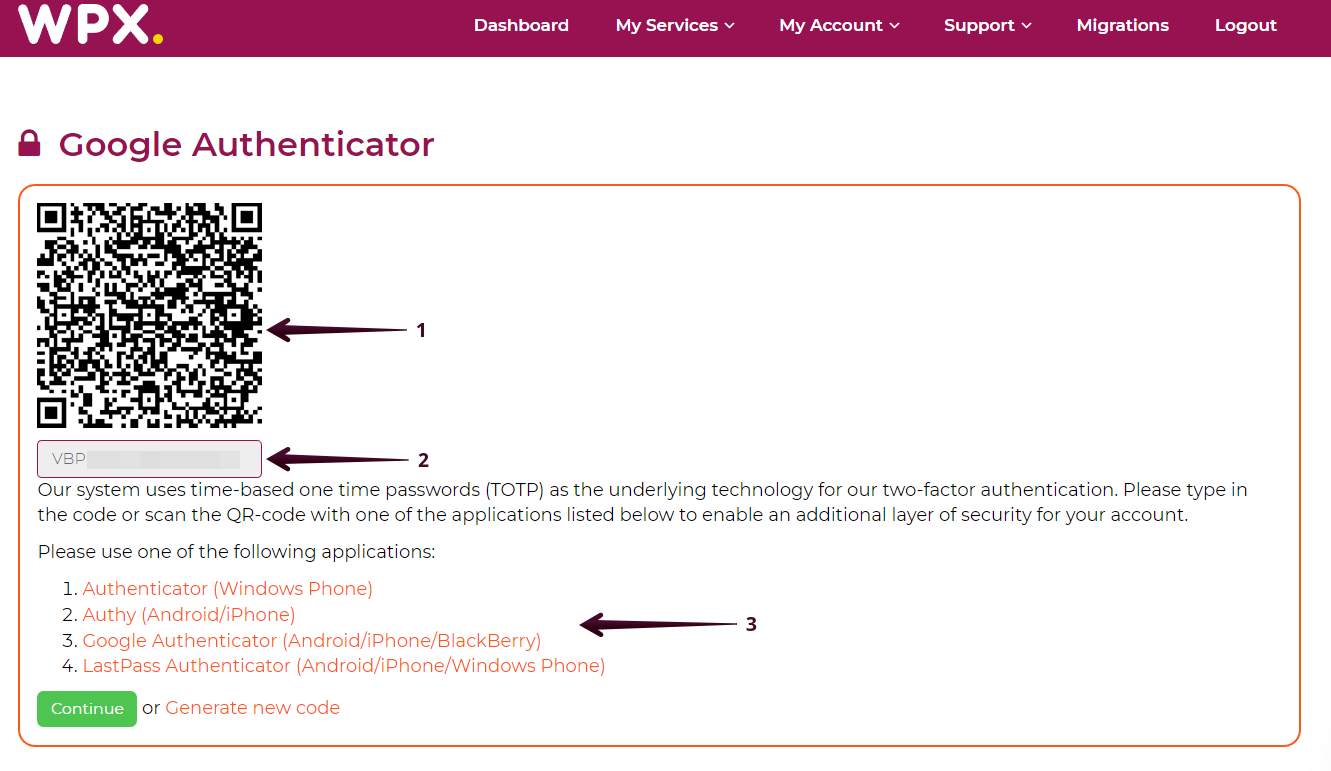
Step 4. Scan the QR with your phone
On your phone then open up the Google Authenticator application and follow these steps:
- Click on Begin;
- Click on scan a barcode -> after that your camera will activate and you will need to scan the barcode (if your camera doesn’t work manually insert the Key that is in the box above the barcode).
Now when you log in to your account, you will be asked for a 6-digit authentication code, you can find that in your Google Authenticator application.

If you get stuck with anything discussed on this page, please get in touch with the WPX Support Team via live chat (use the bottom right-hand widget) and they will respond and help within 30 seconds or less.