Installing Wordfence is an easy and effective way to protect your website from online threats. With its advanced security features, Wordfence can help keep your website safe and secure, giving you peace of mind and ensuring your website runs smoothly without any security breaches.
Wordfence offers various security features that help keep your website safe and secure:
- Real-time firewall protection to block malicious traffic and attacks;
- Malware scanner to detect and remove malware from your website;
- Login security to prevent brute force attacks on your login page;
- Two-factor authentication for added security;
- Security alerts and notifications to keep you informed of any security issues on your website.
Step 1. Install Wordfence Plugin
Make sure to navigate to the plugin section on your WordPress dashboard (/wp-admin). Click on Add New and search for Wordfence. Install and activate the plugin.

Step 2. Choose a license type
You will then be asked to “Get Your Wordfence License“. The option will redirect you to wordfence.com.
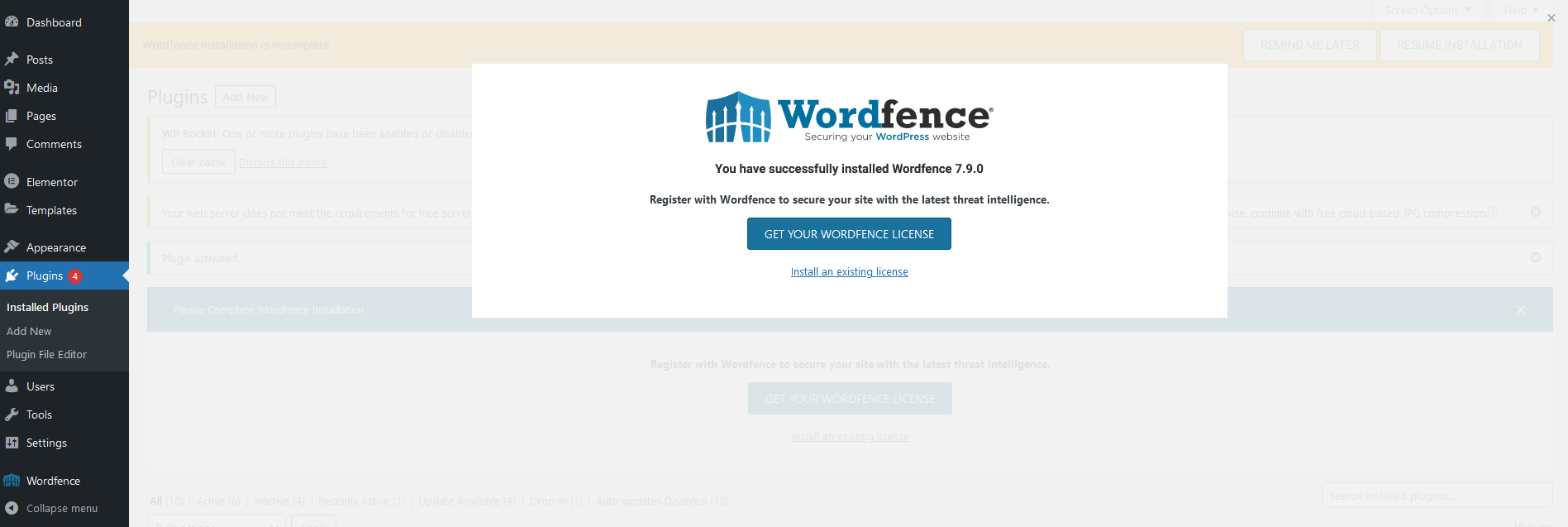
Select any of the provided license options and proceed by adding your email.
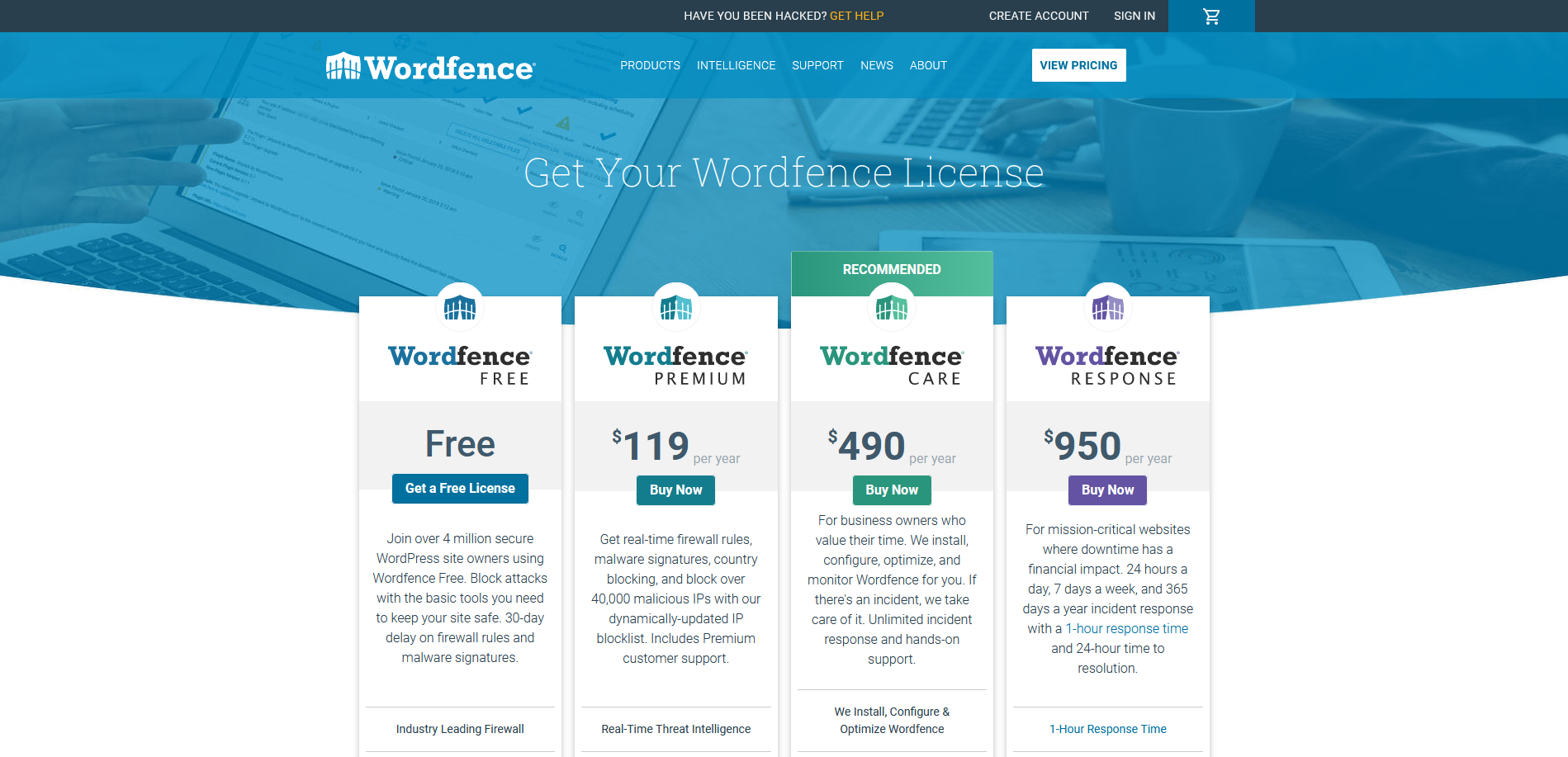
Once done, enter your email address to proceed with your registration.

Step 3. Activate License
The only thing left is to check your mailbox for an email so you can activate/install your license.
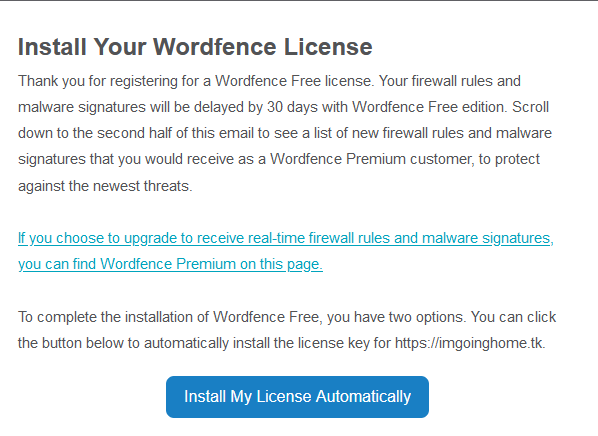
Make sure to press the Install License button.

Optional Step
You can also use our settings to configure the plugin and get that extra security.
To import the settings navigate to Wordfence’s Tools menu (1), you’ll then have to select Import/Export Options (2) and paste the following token:
e3206063e776e4760dd67f38e3e2dfd1d3ac3357f5bf3c90e253a6fab854cd4ee7d8af261dc13c279f340ea92bce56b47582371c2c8dc18884b69e7ad2077186Finish configuring the plugin by pressing Import Wordfence Options (3).
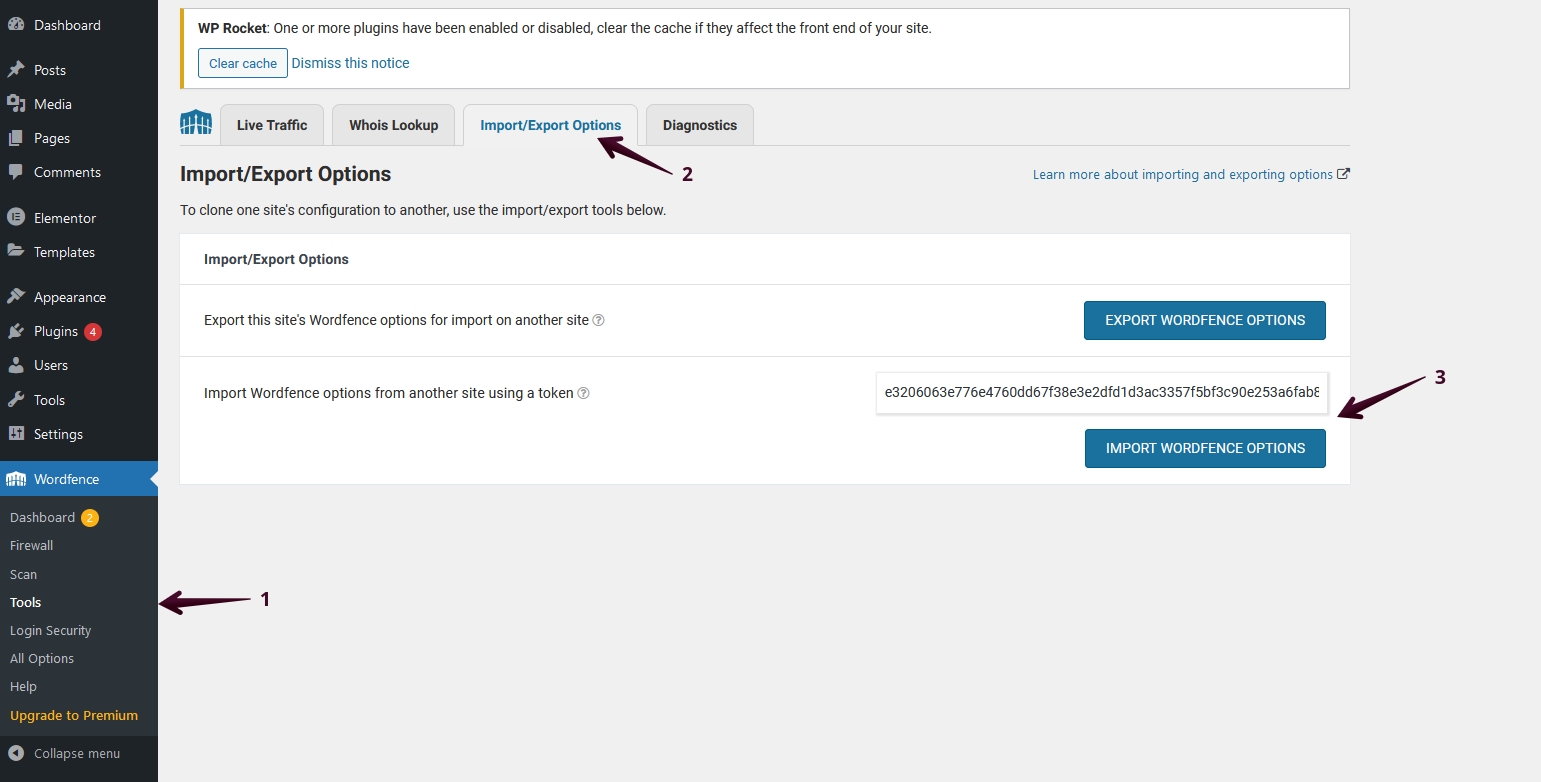
If you get stuck with anything discussed on this page, please get in touch with the WPX Support Team via live chat (use the bottom right-hand widget) and they will respond and help within 30 seconds or less.