In this article, we will cover how you can monitor the domain transfer process from your WPX control panel and what are the possible issues.
If you are not sure how to transfer your domain name to WPX, you can check our guide here.
Now that you’ve started your domain transfer process and you want to know where you are at, follow up on the steps in this article.
Step 1. Log in to your WPX account
You can log in to your WPX account here.
Step 2. Navigate to domains in your hosting account
You can either find your domains through the navigation menu or within your dashboard. Once you log in to your WPX account select My Services (1) → Domains (2).
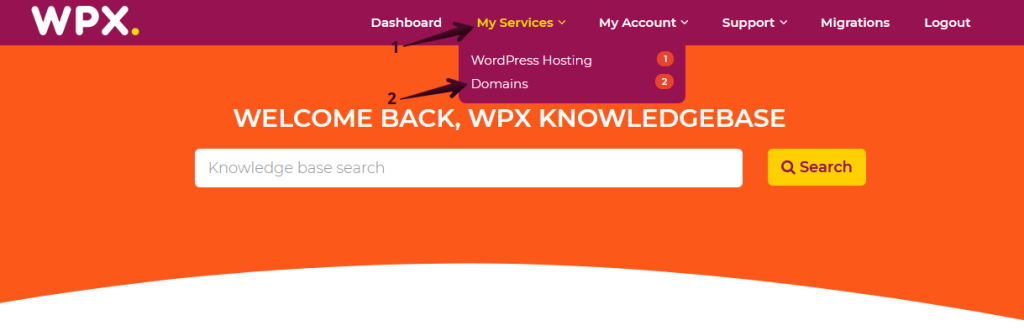
Then you will see all of your domains with us. When you find the domain that you want to manage, you need to select the orange button Manage domain.
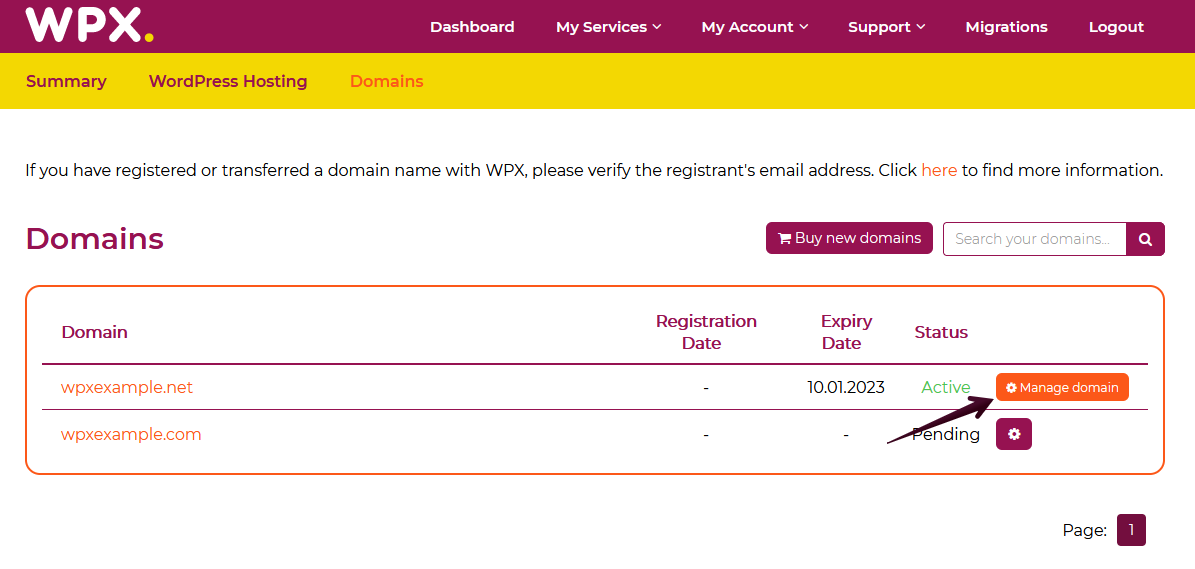
Step 3. Check the domain transfer status
The entire domain transferring process can be checked from within your WPX account.
After selecting the domain, you will see two information sections regarding your domain transfer – Status Message and Transfer History.
Status Message
The Status Message shows all of the information about the domain transfer e.g. whether the transfer has started or not and any issues with the domain transfer (incorrect EPP code, for example).

Transfer history
The Transfer History shows the past transfer records for this domain.

If you have any other questions on the topic, don’t hesitate to contact the WPX Support Team via live chat (use the bottom right-hand widget) and they will respond and help within 30 seconds or less.