When signing up with us, you will be asked to choose a primary/main domain for your hosting service.
Once added, that domain will be associated with your account and its main details, including file access username and password. If later on, you would like to change that domain to another one (i.e. add a new website), that can easily be done.
Because the primary(main) domain is linked to your account, all of the main details are also connected to it and if another existing site replaces it, it will cause a system conflict. This means that the new main domain will have to be a completely new site or a migrated website from elsewhere.
We created this article to explain how you can change your main domain through the WPX admin panel.
Step 1. Log in to your WPX account
You can log in to your WPX account here.
Step 2. Navigate to your hosting plan
You can either find your hosting service through the navigation menu or within your dashboard. Once you log in to your WPX account select My Services (1) → WordPress Hosting (2).
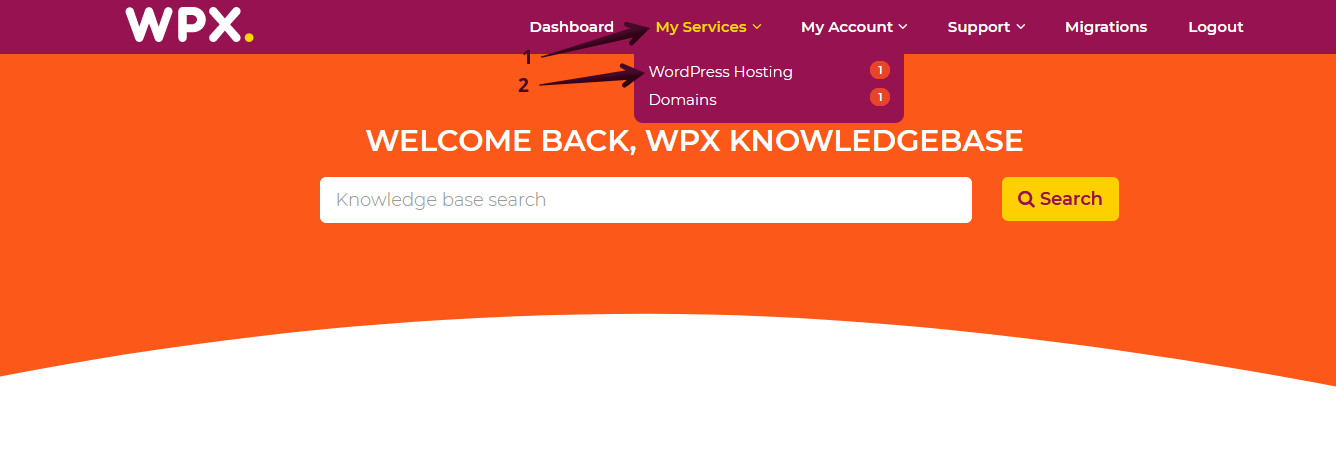
Then you will see all of your hosting services with us. When you find the plan for which you want to change the main website, you need to select the orange button Manage service next to it.
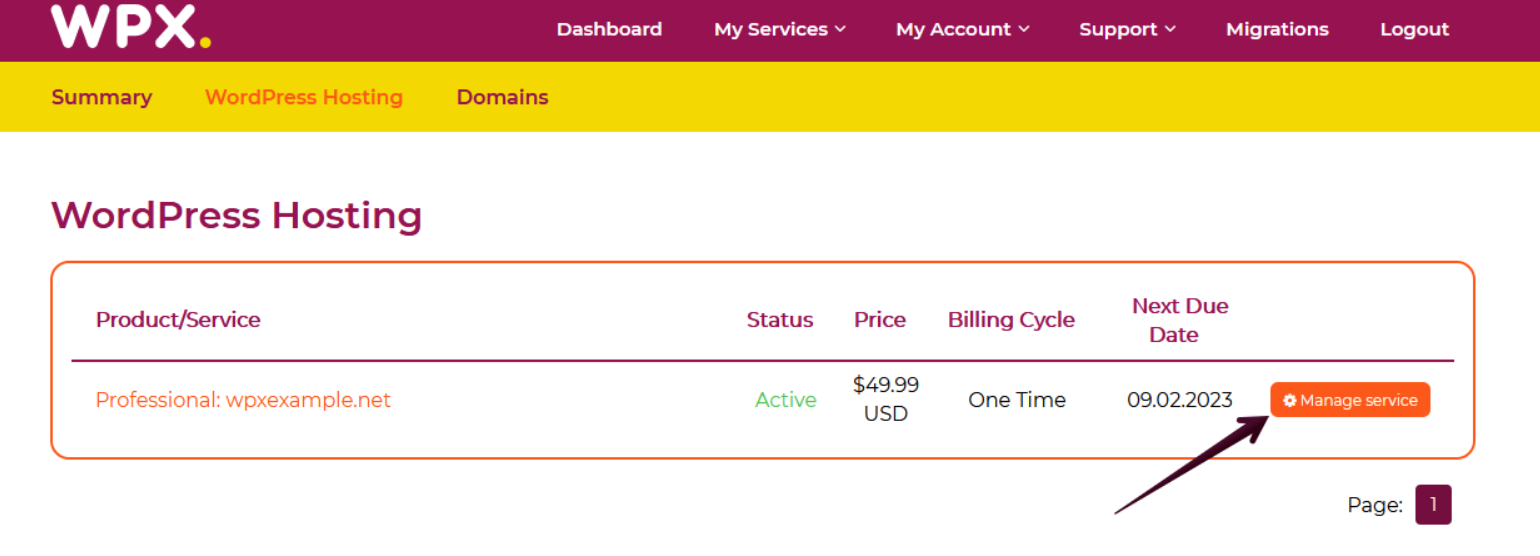
Step 3. Go to the Manage Websites area
Once you are in Service Details, you can choose the Manage Websites menu from where you can see all the websites that you have hosted in your current plan.
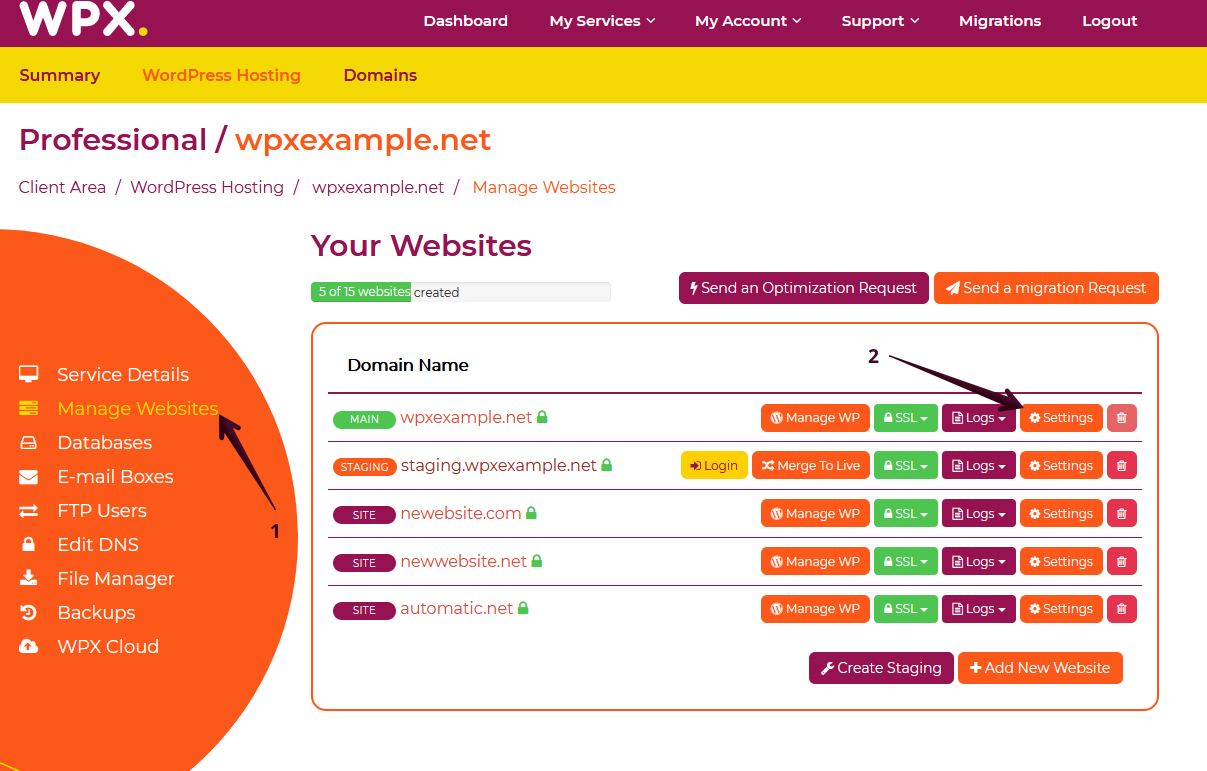
The first site on the list will always be the main/primary domain and it is additionally marked with main (1). To change the actual main domain you will need to check its Settings (2) tab next to it.
Step 4. Change Main Domain
After selecting Settings, a pop-up menu will appear, and inside you will find the option to change the domain. All you have to do here is fill in the new domain in the text field and then choose Save Changes.
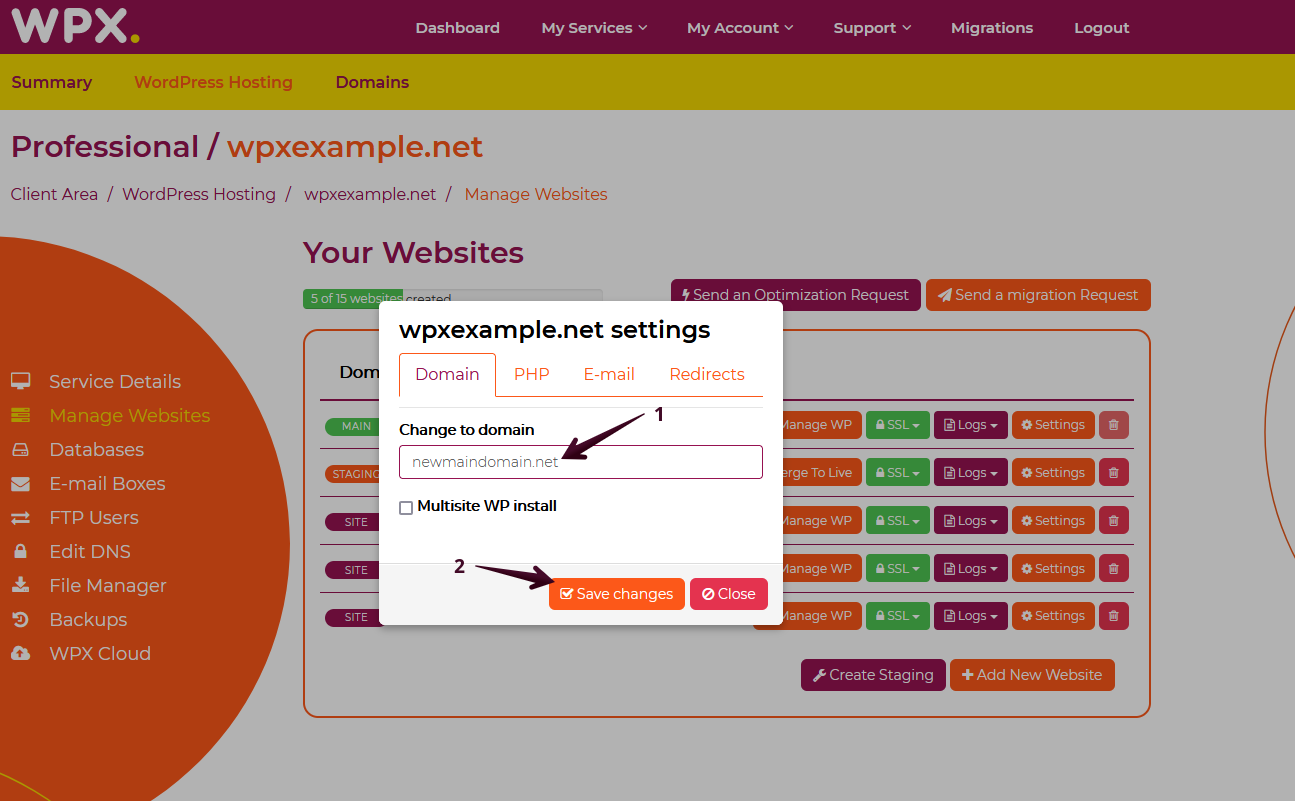
Now with your new main site, you have a couple of options:
- You can develop a completely new website from scratch. Here is how to install WordPress if you want to start fresh.
- You can fill out a migration request to move a website from another hosting on that slot.
- You can migrate a site yourself (not advised).
If you get stuck with any function discussed here, please contact WPX Support via live chat (use the bottom right-hand widget!) and they will usually respond and help within 30 seconds or less.